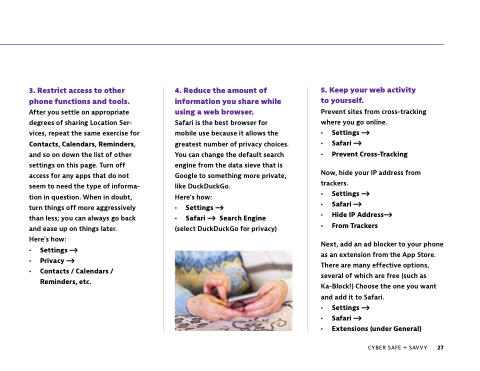Page 27 - How to be Cyber Safe + Savvy
P. 27
3. Restrict access to other phone functions and tools. After you settle on appropriate degrees of sharing Location Ser- vices, repeat the same exercise for Contacts, Calendars, Reminders, and so on down the list of other settings on this page. Turn off access for any apps that do not seem to need the type of informa- tion in question. When in doubt, turn things off more aggressively than less; you can always go back and ease up on things later.
Here's how:
• Settings -—>
• Privacy -—>
• Contacts / Calendars /
Reminders, etc.
4. Reduce the amount of information you share while using a web browser.
Safari is the best browser for mobile use because it allows the greatest number of privacy choices. You can change the default search engine from the data sieve that is Google to something more private, like DuckDuckGo.
Here's how:
• Settings -—>
• Safari -—> Search Engine (select DuckDuckGo for privacy)
5. Keep your web activity
to yourself.
Prevent sites from cross-tracking where you go online.
• Settings -—>
• Safari -—>
• Prevent Cross-Tracking
Now, hide your IP address from trackers.
• Settings -—>
• Safari -—>
• Hide IP Address-—>
• From Trackers
Next, add an ad blocker to your phone as an extension from the App Store. There are many effective options, several of which are free (such as Ka-Block!) Choose the one you want and add it to Safari.
• Settings -—>
• Safari -—>
• Extensions (under General)
CYBER SAFE + SAVVY 27