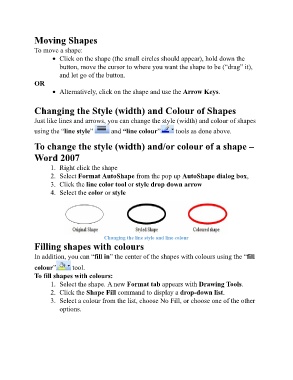Page 73 - ICT_for_JHS_2_Classical
P. 73
Moving Shapes
To move a shape:
Click on the shape (the small circles should appear), hold down the
button, move the cursor to where you want the shape to be (“drag” it),
and let go of the button.
OR
Alternatively, click on the shape and use the Arrow Keys.
Changing the Style (width) and Colour of Shapes
Just like lines and arrows, you can change the style (width) and colour of shapes
using the “line style” and “line colour” tools as done above.
To change the style (width) and/or colour of a shape –
Word 2007
1. Right click the shape
2. Select Format AutoShape from the pop up AutoShape dialog box,
3. Click the line color tool or style drop down arrow
4. Select the color or style
Changing the line style and line colour
Filling shapes with colours
In addition, you can “fill in” the center of the shapes with colours using the “fill
colour” tool.
To fill shapes with colours:
1. Select the shape. A new Format tab appears with Drawing Tools.
2. Click the Shape Fill command to display a drop-down list.
3. Select a colour from the list, choose No Fill, or choose one of the other
options.