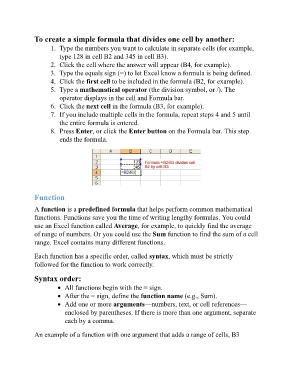Page 70 - ICT_for_JHS_3_Classical
P. 70
To create a simple formula that divides one cell by another:
1. Type the numbers you want to calculate in separate cells (for example,
type 128 in cell B2 and 345 in cell B3).
2. Click the cell where the answer will appear (B4, for example).
3. Type the equals sign (=) to let Excel know a formula is being defined.
4. Click the first cell to be included in the formula (B2, for example).
5. Type a mathematical operator (the division symbol, or /). The
operator displays in the cell and Formula bar.
6. Click the next cell in the formula (B3, for example).
7. If you include multiple cells in the formula, repeat steps 4 and 5 until
the entire formula is entered.
8. Press Enter, or click the Enter button on the Formula bar. This step
ends the formula.
Function
A function is a predefined formula that helps perform common mathematical
functions. Functions save you the time of writing lengthy formulas. You could
use an Excel function called Average, for example, to quickly find the average
of range of numbers. Or you could use the Sum function to find the sum of a cell
range. Excel contains many different functions.
Each function has a specific order, called syntax, which must be strictly
followed for the function to work correctly.
Syntax order:
All functions begin with the = sign.
After the = sign, define the function name (e.g., Sum).
Add one or more arguments—numbers, text, or cell references—
enclosed by parentheses. If there is more than one argument, separate
each by a comma.
An example of a function with one argument that adds a range of cells, B3