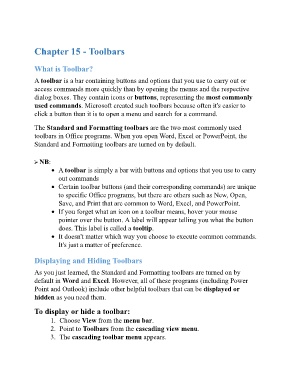Page 76 - ICT_for_JHS_3_Classical
P. 76
Chapter 15 - Toolbars
What is Toolbar?
A toolbar is a bar containing buttons and options that you use to carry out or
access commands more quickly than by opening the menus and the respective
dialog boxes. They contain icons or buttons, representing the most commonly
used commands. Microsoft created such toolbars because often it's easier to
click a button than it is to open a menu and search for a command.
The Standard and Formatting toolbars are the two most commonly used
toolbars in Office programs. When you open Word, Excel or PowerPoint, the
Standard and Formatting toolbars are turned on by default.
NB:
A toolbar is simply a bar with buttons and options that you use to carry
out commands
Certain toolbar buttons (and their corresponding commands) are unique
to specific Office programs, but there are others such as New, Open,
Save, and Print that are common to Word, Excel, and PowerPoint.
If you forget what an icon on a toolbar means, hover your mouse
pointer over the button. A label will appear telling you what the button
does. This label is called a tooltip.
It doesn't matter which way you choose to execute common commands.
It's just a matter of preference.
Displaying and Hiding Toolbars
As you just learned, the Standard and Formatting toolbars are turned on by
default in Word and Excel. However, all of these programs (including Power
Point and Outlook) include other helpful toolbars that can be displayed or
hidden as you need them.
To display or hide a toolbar:
1. Choose View from the menu bar.
2. Point to Toolbars from the cascading view menu.
3. The cascading toolbar menu appears.