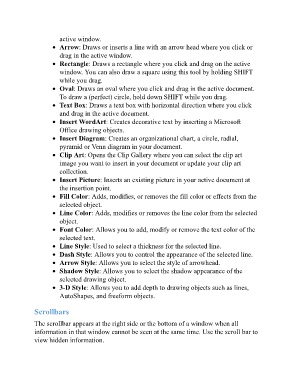Page 81 - ICT_for_JHS_3_Classical
P. 81
active window.
Arrow: Draws or inserts a line with an arrow head where you click or
drag in the active window.
Rectangle: Draws a rectangle where you click and drag on the active
window. You can also draw a square using this tool by holding SHIFT
while you drag.
Oval: Draws an oval where you click and drag in the active document.
To draw a (perfect) circle, hold down SHIFT while you drag.
Text Box: Draws a text box with horizontal direction where you click
and drag in the active document.
Insert WordArt: Creates decorative text by inserting a Microsoft
Office drawing objects.
Insert Diagram: Creates an organizational chart, a circle, radial,
pyramid or Venn diagram in your document.
Clip Art: Opens the Clip Gallery where you can select the clip art
image you want to insert in your document or update your clip art
collection.
Insert Picture: Inserts an existing picture in your active document at
the insertion point.
Fill Color: Adds, modifies, or removes the fill color or effects from the
selected object.
Line Color: Adds, modifies or removes the line color from the selected
object.
Font Color: Allows you to add, modify or remove the text color of the
selected text.
Line Style: Used to select a thickness for the selected line.
Dash Style: Allows you to control the appearance of the selected line.
Arrow Style: Allows you to select the style of arrowhead.
Shadow Style: Allows you to select the shadow appearance of the
selected drawing object.
3-D Style: Allows you to add depth to drawing objects such as lines,
AutoShapes, and freeform objects.
Scrollbars
The scrollbar appears at the right side or the bottom of a window when all
information in that window cannot be seen at the same time. Use the scroll bar to
view hidden information.