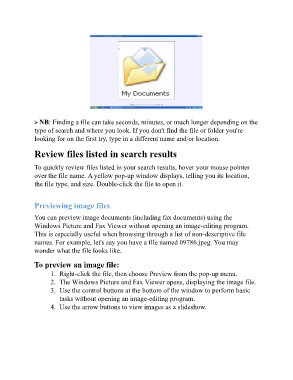Page 88 - ICT_for_JHS_3_Classical
P. 88
NB: Finding a file can take seconds, minutes, or much longer depending on the
type of search and where you look. If you don't find the file or folder you're
looking for on the first try, type in a different name and/or location.
Review files listed in search results
To quickly review files listed in your search results, hover your mouse pointer
over the file name. A yellow pop-up window displays, telling you its location,
the file type, and size. Double-click the file to open it.
Previewing image files
You can preview image documents (including fax documents) using the
Windows Picture and Fax Viewer without opening an image-editing program.
This is especially useful when browsing through a list of non-descriptive file
names. For example, let's say you have a file named 09786.jpeg. You may
wonder what the file looks like.
To preview an image file:
1. Right-click the file, then choose Preview from the pop-up menu.
2. The Windows Picture and Fax Viewer opens, displaying the image file.
3. Use the control buttons at the bottom of the window to perform basic
tasks without opening an image-editing program.
4. Use the arrow buttons to view images as a slideshow.