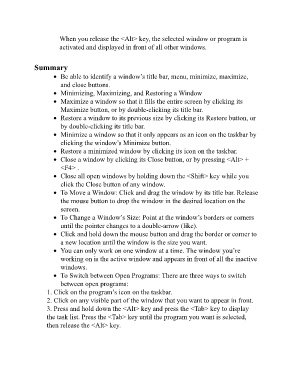Page 74 - ICT_for_JHS_1_Classical
P. 74
When you release the <Alt> key, the selected window or program is
activated and displayed in front of all other windows.
Summary
Be able to identify a window’s title bar, menu, minimize, maximize,
and close buttons.
Minimizing, Maximizing, and Restoring a Window
Maximize a window so that it fills the entire screen by clicking its
Maximize button, or by double-clicking its title bar.
Restore a window to its previous size by clicking its Restore button, or
by double-clicking its title bar.
Minimize a window so that it only appears as an icon on the taskbar by
clicking the window’s Minimize button.
Restore a minimized window by clicking its icon on the taskbar.
Close a window by clicking its Close button, or by pressing <Alt> +
<F4> .
Close all open windows by holding down the <Shift> key while you
click the Close button of any window.
To Move a Window: Click and drag the window by its title bar. Release
the mouse button to drop the window in the desired location on the
screen.
To Change a Window’s Size: Point at the window’s borders or corners
until the pointer changes to a double-arrow (like).
Click and hold down the mouse button and drag the border or corner to
a new location until the window is the size you want.
You can only work on one window at a time. The window you’re
working on is the active window and appears in front of all the inactive
windows.
To Switch between Open Programs: There are three ways to switch
between open programs:
1. Click on the program’s icon on the taskbar.
2. Click on any visible part of the window that you want to appear in front.
3. Press and hold down the <Alt> key and press the <Tab> key to display
the task list. Press the <Tab> key until the program you want is selected,
then release the <Alt> key.