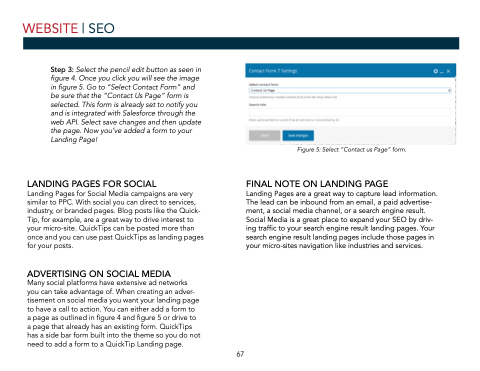Page 67 - Demo
P. 67
WEBSITE | SEO
Step 3: Select the pencil edit button as seen in figure 4. Once you click you will see the image in figure 5. Go to “Select Contact Form” and be sure that the “Contact Us Page” form is selected. This form is already set to notify you and is integrated with Salesforce through the web API. Select save changes and then update the page. Now you’ve added a form to your Landing Page!
LANDING PAGES FOR SOCIAL
Landing Pages for Social Media campaigns are very similar to PPC. With social you can direct to services, industry, or branded pages. Blog posts like the Quick- Tip, for example, are a great way to drive interest to your micro-site. QuickTips can be posted more than once and you can use past QuickTips as landing pages for your posts.
ADVERTISING ON SOCIAL MEDIA
Many social platforms have extensive ad networks you can take advantage of. When creating an adver- tisement on social media you want your landing page to have a call to action. You can either add a form to a page as outlined in figure 4 and figure 5 or drive to a page that already has an existing form. QuickTips has a side bar form built into the theme so you do not need to add a form to a QuickTip Landing page.
Figure 5: Select “Contact us Page” form.
FINAL NOTE ON LANDING PAGE
Landing Pages are a great way to capture lead information. The lead can be inbound from an email, a paid advertise- ment, a social media channel, or a search engine result. Social Media is a great place to expand your SEO by driv- ing traffic to your search engine result landing pages. Your search engine result landing pages include those pages in your micro-sites navigation like industries and services.
67