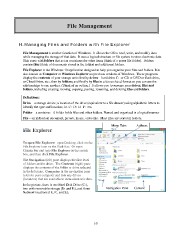Page 30 - CSC-110-105
P. 30
File Management
H. Managing Files and Folders with File Explorer
File Management is another function of Windows. It allows the OS to read, write, and modify data
while managing the storage of that data. It uses a logical structure or file system to store electronic data.
This starts with folders that act as containers for other items (think of a paper file folder). Folders
contain files (think of documents stored in the folder) and additional folders.
File Explorer is the Windows 10 application designed to help you organize your files and folders. It is
also known as Computer or Windows Explorer on previous versions of Windows. These programs
display the contents of your storage units first by drives – hard drive C: or CD or DVD or flash drive,
or Cloud Drive, etc.; then by folders; and finally by files in a hierarchical format so you can see the
relationships to one another. (Think of an outline.) It allows you to manage your drives, files and
folders, including creating, moving, copying, pasting, renaming, and deleting files and folders.
Definitions:
Drive – a storage device; a location of the drive (equivalent to a file drawer) using alphabetic letters to
identify the type and location; i.e. C: D: E: F: etc.
Folder – a container. A folder holds files and other folders. Named and organized in a logical manner
File – an individual document, picture, music, video file. Most files are stored in folders.
Menu Tabs Address
Bar
File Explorer
To open File Explorer: open Desktop, click on the Navigation Pane Content
File Explorer icon on the Task Bar. Or open
Charms bar and type File Explorer in the search
box, and then click File Explorer.
The Navigation (left) pane displays the first level
of folders and/or drive. The Contents (right) pane
displays the contents of the folder or drive selected
in the left pane. Computer in the navigation pane
refers to your computer and lists any drives
(locations) that are available to store electronic data.
In the picture, there is one Hard Disk Drive (C:),
two with removable storage (D: and E:), and three
Network locations (H:, P:, and S:).
10
H. Managing Files and Folders with File Explorer
File Management is another function of Windows. It allows the OS to read, write, and modify data
while managing the storage of that data. It uses a logical structure or file system to store electronic data.
This starts with folders that act as containers for other items (think of a paper file folder). Folders
contain files (think of documents stored in the folder) and additional folders.
File Explorer is the Windows 10 application designed to help you organize your files and folders. It is
also known as Computer or Windows Explorer on previous versions of Windows. These programs
display the contents of your storage units first by drives – hard drive C: or CD or DVD or flash drive,
or Cloud Drive, etc.; then by folders; and finally by files in a hierarchical format so you can see the
relationships to one another. (Think of an outline.) It allows you to manage your drives, files and
folders, including creating, moving, copying, pasting, renaming, and deleting files and folders.
Definitions:
Drive – a storage device; a location of the drive (equivalent to a file drawer) using alphabetic letters to
identify the type and location; i.e. C: D: E: F: etc.
Folder – a container. A folder holds files and other folders. Named and organized in a logical manner
File – an individual document, picture, music, video file. Most files are stored in folders.
Menu Tabs Address
Bar
File Explorer
To open File Explorer: open Desktop, click on the Navigation Pane Content
File Explorer icon on the Task Bar. Or open
Charms bar and type File Explorer in the search
box, and then click File Explorer.
The Navigation (left) pane displays the first level
of folders and/or drive. The Contents (right) pane
displays the contents of the folder or drive selected
in the left pane. Computer in the navigation pane
refers to your computer and lists any drives
(locations) that are available to store electronic data.
In the picture, there is one Hard Disk Drive (C:),
two with removable storage (D: and E:), and three
Network locations (H:, P:, and S:).
10