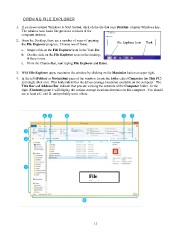Page 31 - CSC-110-105
P. 31
NING FILE EXPLORER
1. If you have opened Windows to Start Screen, click on the tile that says Desktop or press Windows key.
The window now looks like previous versions of the
computer desktop.
2. From the Desktop, there are a number of ways of opening File Explorer Icon Task
the File Explorer program. Choose one of these:
a. Single click on the File Explorer icon in the Task Bar.
b. Double click on the File Explorer icon on the desktop,
if there is one
c. From the Charms Bar, start typing File Explorer and Enter.
3. With File Explorer open, maximize the window by clicking on the Maximize button at upper right,
4. In the left (Folders or Navigation) pane of the window, locate the folder called Computer (or This PC)
and single click on it. This folder identifies the drives (storage locations) available on the computer. The
Title Bar and Address Bar indicate that you are viewing the contents of the Computer folder. In the
right (Contents) pane it will display the various storage locations that exist on this computer. You should
see at least a C: and D: and probably some others.
File
El
11
1. If you have opened Windows to Start Screen, click on the tile that says Desktop or press Windows key.
The window now looks like previous versions of the
computer desktop.
2. From the Desktop, there are a number of ways of opening File Explorer Icon Task
the File Explorer program. Choose one of these:
a. Single click on the File Explorer icon in the Task Bar.
b. Double click on the File Explorer icon on the desktop,
if there is one
c. From the Charms Bar, start typing File Explorer and Enter.
3. With File Explorer open, maximize the window by clicking on the Maximize button at upper right,
4. In the left (Folders or Navigation) pane of the window, locate the folder called Computer (or This PC)
and single click on it. This folder identifies the drives (storage locations) available on the computer. The
Title Bar and Address Bar indicate that you are viewing the contents of the Computer folder. In the
right (Contents) pane it will display the various storage locations that exist on this computer. You should
see at least a C: and D: and probably some others.
File
El
11