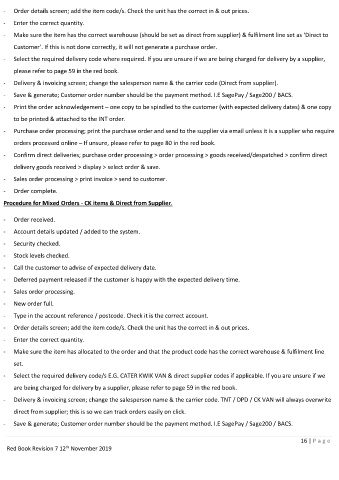Page 16 - Red Book Rev 7.2_Neat
P. 16
- Order details screen; add the item code/s. Check the unit has the correct in & out prices.
- Enter the correct quantity.
- Make sure the item has the correct warehouse (should be set as direct from supplier) & fulfilment line set as ‘Direct to
Customer’. If this is not done correctly, it will not generate a purchase order.
- Select the required delivery code where required. If you are unsure if we are being charged for delivery by a supplier,
please refer to page 59 in the red book.
- Delivery & invoicing screen; change the salesperson name & the carrier code (Direct from supplier).
- Save & generate; Customer order number should be the payment method. I.E SagePay / Sage200 / BACS.
- Print the order acknowledgement – one copy to be spindled to the customer (with expected delivery dates) & one copy
to be printed & attached to the INT order.
- Purchase order processing; print the purchase order and send to the supplier via email unless it is a supplier who require
orders processed online – If unsure, please refer to page 80 in the red book.
- Confirm direct deliveries; purchase order processing > order processing > goods received/despatched > confirm direct
delivery goods received > display > select order & save.
- Sales order processing > print invoice > send to customer.
- Order complete.
Procedure for Mixed Orders - CK items & Direct from Supplier.
- Order received.
- Account details updated / added to the system.
- Security checked.
- Stock levels checked.
- Call the customer to advise of expected delivery date.
- Deferred payment released if the customer is happy with the expected delivery time.
- Sales order processing.
- New order full.
- Type in the account reference / postcode. Check it is the correct account.
- Order details screen; add the item code/s. Check the unit has the correct in & out prices.
- Enter the correct quantity.
- Make sure the item has allocated to the order and that the product code has the correct warehouse & fulfilment line
set.
- Select the required delivery code/s E.G. CATER KWIK VAN & direct supplier codes if applicable. If you are unsure if we
are being charged for delivery by a supplier, please refer to page 59 in the red book.
- Delivery & invoicing screen; change the salesperson name & the carrier code. TNT / DPD / CK VAN will always overwrite
direct from supplier; this is so we can track orders easily on click.
- Save & generate; Customer order number should be the payment method. I.E SagePay / Sage200 / BACS.
16 | P a ge
th
Red Book Revision 7 12 November 2019