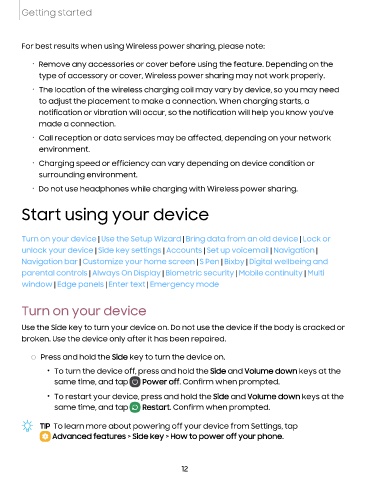Page 13 - Samsung Galaxy S22 Ultra User Manual
P. 13
Getting started
For best results when using Wireless power sharing, please note:
• Remove any accessories or cover before using the feature. Depending on the
type of accessory or cover, Wireless power sharing may not work properly.
• The location of the wireless charging coil may vary by device, so you may need
to adjust the placement to make a connection. When charging starts, a
notification or vibration will occur, so the notification will help you know you've
made a connection.
• Call reception or data services may be affected, depending on your network
environment.
• Charging speed or efficiency can vary depending on device condition or
surrounding environment.
• Do not use headphones while charging with Wireless power sharing.
Start using your device
|
Turn on your device Use the Setup Wizard | Bring data from an old device | Lock or
|
unlock your device Side key settings | Accounts | Set up voicemail | Navigation |
Navigation bar |
Customize your home screen | S Pen | Bixby | Digital wellbeing and
parental controls |
Always On Display | Biometric security | Mobile continuity | Multi
window |
Edge panels | Enter text | Emergency mode
Turn on your device
Use the Side key to turn your device on. Do not use the device if the body is cracked or
broken. Use the device only after it has been repaired.
◌ Press and hold the Side key to turn the device on.
• To turn the device off, press and hold the Side and Volume down keys at the
same time, and tap Power off. Confirm when prompted.
• To restart your device, press and hold the Side and Volume down keys at the
same time, and tap Restart. Confirm when prompted.
TIP To learn more about powering off your device from Settings, tap
Advanced features > Side key > How to power off your phone.
12