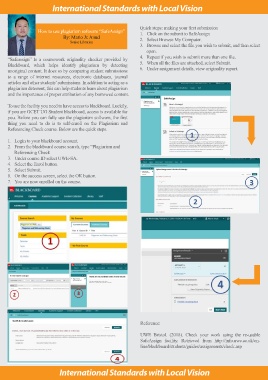Page 9 - GCET Bulletin November 2018 Issue
P. 9
International Standards with Local Vision
Quick steps: making your first submission
How to use plagiarism software “SafeAssign” 1. Click on the submit to SafeAssign
By: Mario Jr. Anud
Senior Librarian 2. Select Browse My Computer.
3. Browse and select the file you wish to submit, and then select
open.
“Safeassign” Is a coursework originality checker provided by 4. Repeat if you wish to submit more than one file.
Blackboard, which helps identify plagiarism by detecting 5. When all the files are attached, select Submit.
unoriginal content. It does so by comparing student submissions 6. Under assignment details, view originality report.
to a range of internet resources, electronic databases, journal
articles and other students’ submissions. In addition to acting as a
plagiarism deterrent, this can help students learn about plagiarism
and the importance of proper attribution of any borrowed content.
To use the facility you need to have access to blackboard. Luckily,
if you are GCET UG Student blackboard, access is available for
you. Before you can fully use the plagiarism software, the first
thing you need to do is to self-enroll on the Plagiarism and
Referencing Check course. Below are the quick steps.
1. Login to your blackboard account.
2. From the blackboard course search, type “Plagiarism and
Referencing Check
3. Under course ID select UWE-SA.
4. Select the Enrol button.
5. Select Submit.
6. On the success screen, select the OK button.
7. You are now enrolled on the course.
Reference:
UWE Bristol. (2018). Check your work using the re-usable
SafeAssign facility. Retrieved from http://info.uwe.ac.uk/on-
line/blackboard/students/guides/assignments/check.asp
International Standards with Local Vision