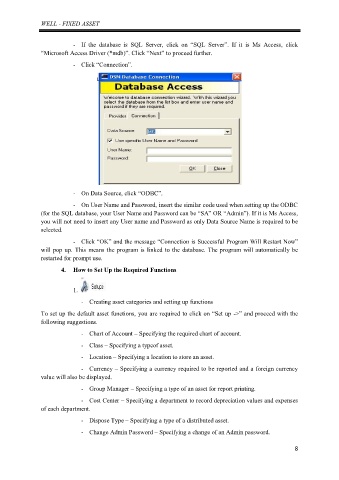Page 12 - Manual - Well Fixed Assets and Barcode Asset Checking
P. 12
WELL - FIXED ASSET
- If the database is SQL Server, click on “SQL Server”. If it is Ms Access, click
“Microsoft Access Driver (*mdb)”. Click “Next” to proceed further.
- Click “Connection”.
- On Data Source, click “ODBC”.
- On User Name and Password, insert the similar code used when setting up the ODBC
(for the SQL database, your User Name and Password can be “SA” OR “Admin”). If it is Ms Access,
you will not need to insert any User name and Password as only Data Source Name is required to be
selected.
- Click “OK” and the message “Connection is Successful Program Will Restart Now”
will pop up. This means the program is linked to the database. The program will automatically be
restarted for prompt use.
4. How to Set Up the Required Functions
1.
- Creating asset categories and setting up functions
To set up the default asset functions, you are required to click on “Set up ->” and proceed with the
following suggestions.
- Chart of Account – Specifying the required chart of account.
- Class – Specifying a typeof asset.
- Location – Specifying a location to store an asset.
- Currency – Specifying a currency required to be reported and a foreign currency
value will also be displayed.
- Group Manager – Specifying a type of an asset for report printing.
- Cost Center – Specifying a department to record depreciation values and expenses
of each department.
- Dispose Type – Specifying a type of a distributed asset.
- Change Admin Password – Specifying a change of an Admin password.
8