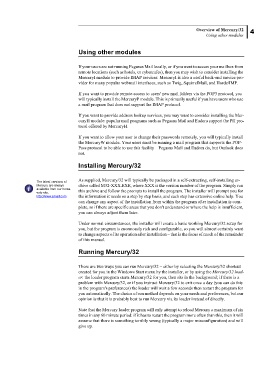Page 9 - Mercury Manual.book
P. 9
Overview of Mercury/32 4
Using other modules
Using other modules
If your users are not running Pegasus Mail locally, or if you want to access your mailbox from
remote locations (such as hotels, or cybercafes), then you may wish to consider installing the
MercuryI module to provide IMAP services. MercuryI is also a useful back-end service pro-
vider for many popular webmail interfaces, such as Twig, SquirrelMail, and Horde/IMP.
If you want to provide remote access to users' new mail folders via the POP3 protocol, you
will typically install the MercuryP module. This is primarily useful if you have users who use
a mail program that does not support the IMAP protocol.
If you want to provide address lookup services, you may want to consider installing the Mer-
curyH module: popular mail programs such as Pegasus Mail and Eudora support the PH pro-
tocol offered by MercuryH.
If you want to allow your user to change their passwords remotely, you will typically install
the MercuryW module. Your users must be running a mail program that supports the POP-
Pass protocol to be able to use this facility – Pegasus Mail and Eudora do, but Outlook does
not.
Installing Mercury/32
As supplied, Mercury/32 will typically be packaged in a self-extracting, self-installing ar-
The latest versions of
Mercury are always chive called M32-XXX.EXE, where XXX is the version number of the program. Simply run
available from our home this archive and follow the prompts to install the program. The installer will prompt you for
web site,
http://www.pmail.com the information it needs on a step by step basis, and each step has extensive online help. You
can change any aspect of the installation from within the program after installation is com-
plete, so if there are specific areas that you don't understand or where the help is insufficient,
you can always adjust them later.
Under normal circumstances, the installer will create a basic working Mercury/32 setup for
you, but the program is enormously rich and configurable, so you will almost certainly want
to change aspects of its operation after installation – that is the focus of much of the remainder
of this manual.
Running Mercury/32
There are two ways you can run Mercury/32 – either by selecting the Mercury/32 shortcut
created for you in the Windows Start menu by the installer, or by using the Mercury/32 load-
er: the loader program starts Mercury/32 for you, then sits in the background; if there is a
problem with Mercury/32, or if you instruct Mercury/32 to exit once a day (you can do this
in the program's preferences) the loader will wait a few seconds then restart the program for
you automatically. The choice of run method depends on your needs and preferences, but our
opinion is that it is probably best to run Mercury via its loader instead of directly.
Note that the Mercury loader program will only attempt to reload Mercury a maximum of six
times in any 60 minute period: if it has to restart the program more often than this, then it will
assume that there is something terribly wrong (typically a major misconfiguration) and will
give up.