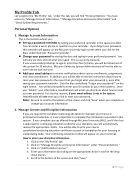Page 36 - LDR CLO
P. 36
My Profile Tab
Let’s explore the “My Profile” tab. Under this tab, you will find “Personal Options.” You have access to “Manage Account Information,” “Manage Discipline and License Information” and “Check System Requirements.”
Personal Options
1. Manage Account Information
This is the location where you:
Set-up a password reminder by typing your preferred reminder in the space provided.
You can enter a word, phrase or question as your reminder. If you forget your password, this reminder will appear on the McLaren University login screen when you click on the blue, underlined text “Password reminder.”
Change your password by erasing the dots and typing in your preferred password. You will only see dots and not what you typed. This is a security measure.
If you unsuccessfully attempt to sign-in more than five (5) times, you will be locked out of the system for 30 minutes. McLaren University System Administrators will not be able to over-ride the lock-out time.
Add your email address to receive notifications about course enrollments, assignments and class cancellations. In addition, you will be able to receive instructions about how to reset your own password in the event that you forget what your password is, even after seeing your password reminder. Click the blue underlined “Forgot your password?” on the login screen. You will be prompted to enter your ID number or your email address. Once you “Submit” your information, HealthStream will email you directions about how to reset our own password. For security reasons, if your email address is not in the system, HealthStream will not send you a link to reset your password.
Note: Be sure to scroll to the bottom of the screen and click “Save” when you complete or change your account information.
2. Manage License and Discipline Information
If you are required to complete continuing education to maintain your license or professional credentials, it is very important to complete the information requested in this section. If you complete courses offered through McLaren University (MU), and if the class is approved for continuing education credits for your discipline, you will automatically receive the appropriate credits. You will be able to print your course completion/continuing education certificate as proof of completion for your licensing or credentialing body. Your continuing education credits will appear on your transcript.
How to enter your discipline information:
1. Click on the “My Profile” tab.
2. Click on “Manage Discipline and License Information” under “Personal Options.”
3. Click on “Add Discipline License.”
4. Enter your information by clicking on the appropriate choice in each of the drop
down menus.
5. Scroll to the bottom of the screen and click “Save.”
4|Page