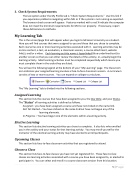Page 37 - LDR CLO
P. 37
3. Check System Requirements
The last option under the My Profile tab is “Check System Requirements.” Use this link if you experience problems navigating within MU or if the system is not running as expected. The browser check screen will appear. Features marked with a red X indicate the computer does not meet the minimum requirements for MU to run properly. If necessary, report these deficiencies to Anthelio.
My Learning Tab
This is the screen/page that will appear when you login to McLaren University as a student. Here you will find courses that were assigned to you and those that you chose to complete. Each course has one or more learning activities associated with it. Learning activities may be on-line content, a test, an evaluation, a classroom session, a course attachment, website link(s), and/or a video. Each learning activity name is hyperlinked (blue underlined text) to another screen so that you can either review the details of the activity, or, actually begin the learning activity. Most learning activities must be completed sequentially which means you must complete them in the order they are listed.
You will see the following legend at the bottom of your “My Learning” page. The Classroom icon indicates your assigned learning involves a face-to-face classroom session. A curriculum consists of two or more courses. You can expand or collapse curriculums.
The “My Learning” tab is divided into the following sections.
Assigned Learning
This section lists the courses that have been assigned to you, the Due Date, and your Status. The “Status” of learning activities is defined as follows.
Assigned – you have been assigned a course and have not clicked on the name link. Not Yet Started – You have clicked on the name link but have not begun any of the
learning elements.
In Progress – You have begun one of the elements within a learning activity.
Elective Learning
This section lists elective learning activities you chose to complete. It also lists who enrolled you in the activity and your status for that learning activity. You may enroll yourself or the instructor of the elective learning activity may have elected to enroll participants.
Upcoming Classes
This section lists face-to-face classroom activities that you registered to attend.
Choose a Class
This section lists face-to-face classes you have not yet registered for. These face-to-face classes are learning activities associated with a course you have been assigned to, or elected to participate in. You can select and enroll in a course classroom session from this location.
Classroom Curriculum Course Expand List Collapse List
5|Page