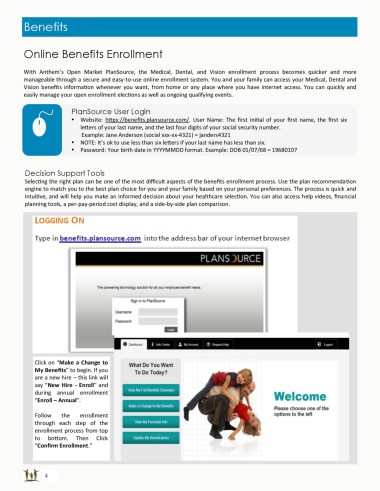Page 4 - JFSLA - Benefits Guide 2018-2019 - FINAL
P. 4
Benefits
Online Benefits Enrollment
With Anthem’s Open Market PlanSource, the Medical, Dental, and Vision enrollment process becomes quicker and more
manageable through a secure and easy-to-use online enrollment system. You and your family can access your Medical, Dental and
Vision benefits information whenever you want, from home or any place where you have internet access. You can quickly and
easily manage your open enrollment elections as well as ongoing qualifying events.
PlanSource User Login
Website: https://benefits.plansource.com/. User Name: The first initial of your first name, the first six
letters of your last name, and the last four digits of your social security number.
Example: Jane Anderson (social xxx-xx-4321) = janders4321
NOTE: It’s ok to use less than six letters if your last name has less than six.
Password: Your birth date in YYYYMMDD format. Example: DOB 01/07/68 = 19680107
Decision Support Tools
Selecting the right plan can be one of the most difficult aspects of the benefits enrollment process. Use the plan recommendation
engine to match you to the best plan choice for you and your family based on your personal preferences. The process is quick and
intuitive, and will help you make an informed decision about your healthcare selection. You can also access help videos, financial
planning tools, a per-pay-period cost display, and a side-by-side plan comparison.
Click on “Make a Change to
My Benefits” to begin. If you
are a new hire – this link will
say “New Hire - Enroll” and
during annual enrollment
“Enroll – Annual”.
Follow the enrollment
through each step of the
enrollment process from top
to bottom. Then Click
“Confirm Enrollment.”
4