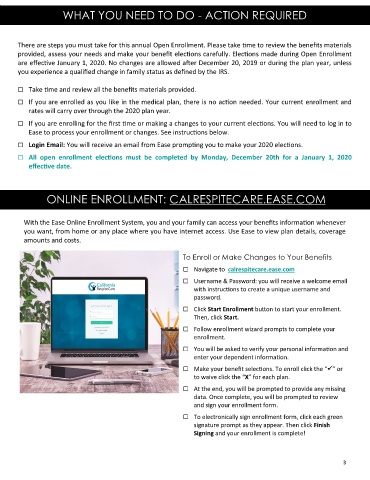Page 3 - Cal Resite Care - 2020 Open Enrollment Action Guide
P. 3
WHAT YOU NEED TO DO - ACTION REQUIRED
There are steps you must take for this annual Open Enrollment. Please take time to review the benefits materials
provided, assess your needs and make your benefit elections carefully. Elections made during Open Enrollment
are effective January 1, 2020. No changes are allowed after December 20, 2019 or during the plan year, unless
you experience a qualified change in family status as defined by the IRS.
Take time and review all the benefits materials provided.
If you are enrolled as you like in the medical plan, there is no action needed. Your current enrollment and
rates will carry over through the 2020 plan year.
If you are enrolling for the first time or making a changes to your current elections. You will need to log in to
Ease to process your enrollment or changes. See instructions below.
Login Email: You will receive an email from Ease prompting you to make your 2020 elections.
All open enrollment elections must be completed by Monday, December 20th for a January 1, 2020
effective date.
ONLINE ENROLLMENT: CALRESPITECARE.EASE.COM
With the Ease Online Enrollment System, you and your family can access your benefits information whenever
you want, from home or any place where you have internet access. Use Ease to view plan details, coverage
amounts and costs.
To Enroll or Make Changes to Your Benefits
Navigate to calrespitecare.ease.com
Username & Password: you will receive a welcome email
with instructions to create a unique username and
password.
Click Start Enrollment button to start your enrollment.
Then, click Start.
Follow enrollment wizard prompts to complete your
enrollment.
You will be asked to verify your personal information and
enter your dependent information.
Make your benefit selections. To enroll click the “✓” or
to waive click the “X” for each plan.
Ease Central is best used with Chrome or Firefox browsers. At the end, you will be prompted to provide any missing
data. Once complete, you will be prompted to review
and sign your enrollment form.
To electronically sign enrollment form, click each green
signature prompt as they appear. Then click Finish
Signing and your enrollment is complete!
3