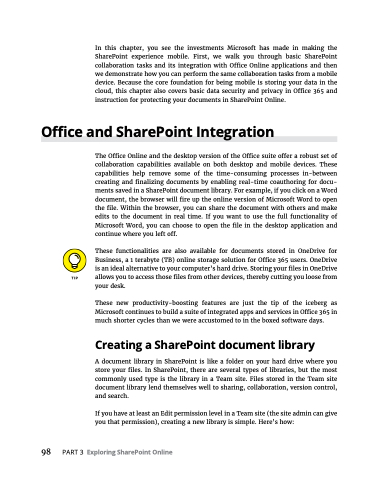Page 114 - MS Office 365 for Dummies 3rd Ed (2019)
P. 114
In this chapter, you see the investments Microsoft has made in making the SharePoint experience mobile. First, we walk you through basic SharePoint collaboration tasks and its integration with Office Online applications and then we demonstrate how you can perform the same collaboration tasks from a mobile device. Because the core foundation for being mobile is storing your data in the cloud, this chapter also covers basic data security and privacy in Office 365 and instruction for protecting your documents in SharePoint Online.
Office and SharePoint Integration
The Office Online and the desktop version of the Office suite offer a robust set of collaboration capabilities available on both desktop and mobile devices. These capabilities help remove some of the time-consuming processes in-between creating and finalizing documents by enabling real-time coauthoring for docu- ments saved in a SharePoint document library. For example, if you click on a Word document, the browser will fire up the online version of Microsoft Word to open the file. Within the browser, you can share the document with others and make edits to the document in real time. If you want to use the full functionality of Microsoft Word, you can choose to open the file in the desktop application and continue where you left off.
These functionalities are also available for documents stored in OneDrive for Business, a 1 terabyte (TB) online storage solution for Office 365 users. OneDrive is an ideal alternative to your computer’s hard drive. Storing your files in OneDrive allows you to access those files from other devices, thereby cutting you loose from your desk.
These new productivity-boosting features are just the tip of the iceberg as Microsoft continues to build a suite of integrated apps and services in Office 365 in much shorter cycles than we were accustomed to in the boxed software days.
Creating a SharePoint document library
A document library in SharePoint is like a folder on your hard drive where you store your files. In SharePoint, there are several types of libraries, but the most commonly used type is the library in a Team site. Files stored in the Team site document library lend themselves well to sharing, collaboration, version control, and search.
If you have at least an Edit permission level in a Team site (the site admin can give you that permission), creating a new library is simple. Here’s how:
98 PART3 ExploringSharePointOnline