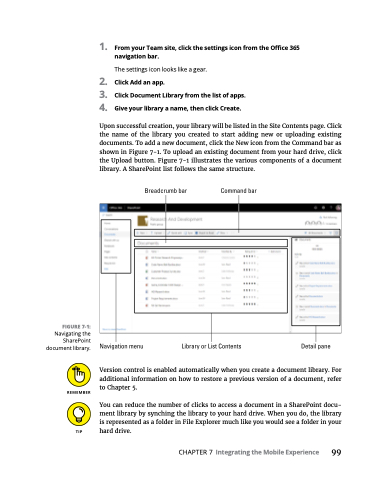Page 115 - MS Office 365 for Dummies 3rd Ed (2019)
P. 115
FIGURE 7-1:
Navigating the SharePoint document library.
1. FromyourTeamsite,clickthesettingsiconfromtheOffice365 navigation bar.
The settings icon looks like a gear.
2. ClickAddanapp.
3. ClickDocumentLibraryfromthelistofapps.
4. Giveyourlibraryaname,thenclickCreate.
Upon successful creation, your library will be listed in the Site Contents page. Click the name of the library you created to start adding new or uploading existing documents. To add a new document, click the New icon from the Command bar as shown in Figure 7-1. To upload an existing document from your hard drive, click the Upload button. Figure 7-1 illustrates the various components of a document library. A SharePoint list follows the same structure.
Version control is enabled automatically when you create a document library. For additional information on how to restore a previous version of a document, refer to Chapter 5.
You can reduce the number of clicks to access a document in a SharePoint docu- ment library by synching the library to your hard drive. When you do, the library is represented as a folder in File Explorer much like you would see a folder in your hard drive.
CHAPTER 7 Integrating the Mobile Experience 99