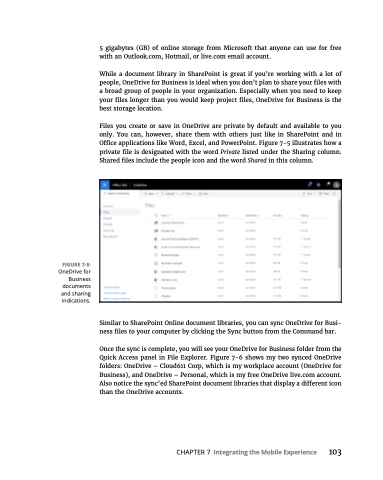Page 119 - MS Office 365 for Dummies 3rd Ed (2019)
P. 119
FIGURE 7-5:
OneDrive for Business documents and sharing indications.
5 gigabytes (GB) of online storage from Microsoft that anyone can use for free with an Outlook.com, Hotmail, or live.com email account.
While a document library in SharePoint is great if you’re working with a lot of people, OneDrive for Business is ideal when you don’t plan to share your files with a broad group of people in your organization. Especially when you need to keep your files longer than you would keep project files, OneDrive for Business is the best storage location.
Files you create or save in OneDrive are private by default and available to you only. You can, however, share them with others just like in SharePoint and in Office applications like Word, Excel, and PowerPoint. Figure 7-5 illustrates how a private file is designated with the word Private listed under the Sharing column. Shared files include the people icon and the word Shared in this column.
Similar to SharePoint Online document libraries, you can sync OneDrive for Busi- ness files to your computer by clicking the Sync button from the Command bar.
Once the sync is complete, you will see your OneDrive for Business folder from the Quick Access panel in File Explorer. Figure 7-6 shows my two synced OneDrive folders: OneDrive – Cloud611 Corp, which is my workplace account (OneDrive for Business), and OneDrive – Personal, which is my free OneDrive live.com account. Also notice the sync’ed SharePoint document libraries that display a different icon than the OneDrive accounts.
CHAPTER 7 Integrating the Mobile Experience 103