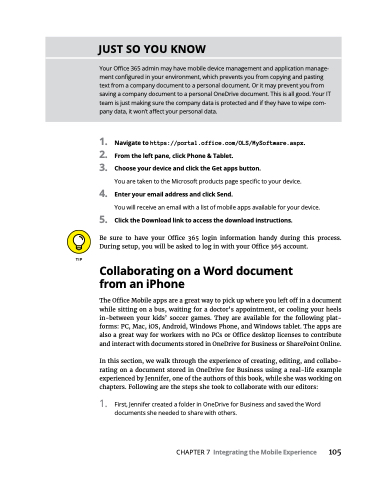Page 121 - MS Office 365 for Dummies 3rd Ed (2019)
P. 121
JUST SO YOU KNOW
Your Office 365 admin may have mobile device management and application manage- ment configured in your environment, which prevents you from copying and pasting text from a company document to a personal document. Or it may prevent you from saving a company document to a personal OneDrive document. This is all good. Your IT team is just making sure the company data is protected and if they have to wipe com- pany data, it won’t affect your personal data.
1. Navigatetohttps://portal.office.com/OLS/MySoftware.aspx.
2. Fromtheleftpane,clickPhone&Tablet.
3. ChooseyourdeviceandclicktheGetappsbutton.
You are taken to the Microsoft products page specific to your device.
4. EnteryouremailaddressandclickSend.
You will receive an email with a list of mobile apps available for your device.
5. ClicktheDownloadlinktoaccessthedownloadinstructions.
Be sure to have your Office 365 login information handy during this process.
During setup, you will be asked to log in with your Office 365 account.
Collaborating on a Word document from an iPhone
The Office Mobile apps are a great way to pick up where you left off in a document while sitting on a bus, waiting for a doctor’s appointment, or cooling your heels in-between your kids’ soccer games. They are available for the following plat- forms: PC, Mac, iOS, Android, Windows Phone, and Windows tablet. The apps are also a great way for workers with no PCs or Office desktop licenses to contribute and interact with documents stored in OneDrive for Business or SharePoint Online.
In this section, we walk through the experience of creating, editing, and collabo- rating on a document stored in OneDrive for Business using a real-life example experienced by Jennifer, one of the authors of this book, while she was working on chapters. Following are the steps she took to collaborate with our editors:
1. First, Jennifer created a folder in OneDrive for Business and saved the Word documents she needed to share with others.
CHAPTER 7 Integrating the Mobile Experience 105