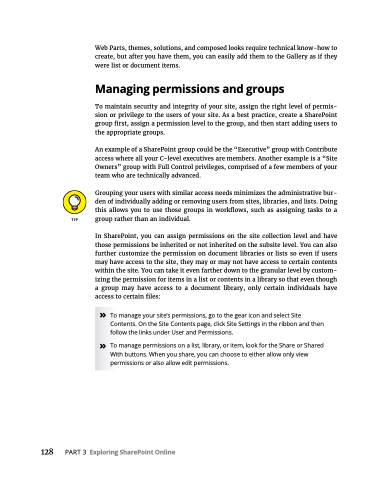Page 144 - MS Office 365 for Dummies 3rd Ed (2019)
P. 144
Web Parts, themes, solutions, and composed looks require technical know-how to create, but after you have them, you can easily add them to the Gallery as if they were list or document items.
Managing permissions and groups
To maintain security and integrity of your site, assign the right level of permis- sion or privilege to the users of your site. As a best practice, create a SharePoint group first, assign a permission level to the group, and then start adding users to the appropriate groups.
An example of a SharePoint group could be the “Executive” group with Contribute access where all your C-level executives are members. Another example is a “Site Owners” group with Full Control privileges, comprised of a few members of your team who are technically advanced.
Grouping your users with similar access needs minimizes the administrative bur- den of individually adding or removing users from sites, libraries, and lists. Doing this allows you to use those groups in workflows, such as assigning tasks to a group rather than an individual.
In SharePoint, you can assign permissions on the site collection level and have those permissions be inherited or not inherited on the subsite level. You can also further customize the permission on document libraries or lists so even if users may have access to the site, they may or may not have access to certain contents within the site. You can take it even farther down to the granular level by custom- izing the permission for items in a list or contents in a library so that even though a group may have access to a document library, only certain individuals have access to certain files:
site’s permissions, go to the gear icon and select Site
Site Contents page, click Site Settings in the ribbon and then
nder User and Permissions.
» To manage permissions on a list, library, or item, look for the Share or Shared With buttons. When you share, you can choose to either allow only view permissions or also allow edit permissions.
» To manage your Contents. On the follow the links u
128 PART3 ExploringSharePointOnline