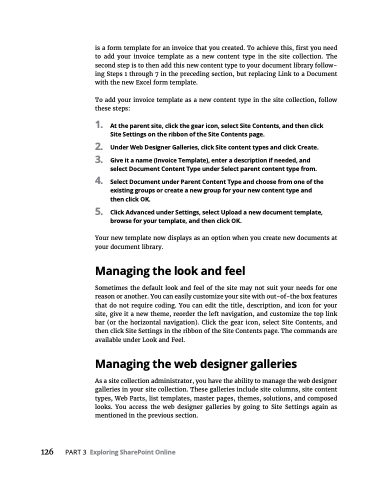Page 142 - MS Office 365 for Dummies 3rd Ed (2019)
P. 142
is a form template for an invoice that you created. To achieve this, first you need to add your invoice template as a new content type in the site collection. The second step is to then add this new content type to your document library follow- ing Steps 1 through 7 in the preceding section, but replacing Link to a Document with the new Excel form template.
To add your invoice template as a new content type in the site collection, follow these steps:
1. Attheparentsite,clickthegearicon,selectSiteContents,andthenclick Site Settings on the ribbon of the Site Contents page.
2. UnderWebDesignerGalleries,clickSitecontenttypesandclickCreate.
3. Giveitaname(InvoiceTemplate),enteradescriptionifneeded,and
select Document Content Type under Select parent content type from.
4. SelectDocumentunderParentContentTypeandchoosefromoneofthe existing groups or create a new group for your new content type and then click OK.
5. ClickAdvancedunderSettings,selectUploadanewdocumenttemplate, browse for your template, and then click OK.
Your new template now displays as an option when you create new documents at your document library.
Managing the look and feel
Sometimes the default look and feel of the site may not suit your needs for one reason or another. You can easily customize your site with out-of-the box features that do not require coding. You can edit the title, description, and icon for your site, give it a new theme, reorder the left navigation, and customize the top link bar (or the horizontal navigation). Click the gear icon, select Site Contents, and then click Site Settings in the ribbon of the Site Contents page. The commands are available under Look and Feel.
Managing the web designer galleries
As a site collection administrator, you have the ability to manage the web designer galleries in your site collection. These galleries include site columns, site content types, Web Parts, list templates, master pages, themes, solutions, and composed looks. You access the web designer galleries by going to Site Settings again as mentioned in the previous section.
126 PART3 ExploringSharePointOnline