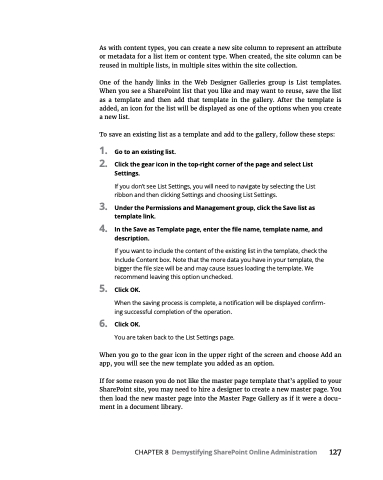Page 143 - MS Office 365 for Dummies 3rd Ed (2019)
P. 143
As with content types, you can create a new site column to represent an attribute or metadata for a list item or content type. When created, the site column can be reused in multiple lists, in multiple sites within the site collection.
One of the handy links in the Web Designer Galleries group is List templates. When you see a SharePoint list that you like and may want to reuse, save the list as a template and then add that template in the gallery. After the template is added, an icon for the list will be displayed as one of the options when you create a new list.
To save an existing list as a template and add to the gallery, follow these steps:
1. Gotoanexistinglist.
2. Clickthegeariconinthetop-rightcornerofthepageandselectList
Settings.
If you don’t see List Settings, you will need to navigate by selecting the List ribbon and then clicking Settings and choosing List Settings.
3. UnderthePermissionsandManagementgroup,clicktheSavelistas template link.
4. IntheSaveasTemplatepage,enterthefilename,templatename,and description.
If you want to include the content of the existing list in the template, check the Include Content box. Note that the more data you have in your template, the bigger the file size will be and may cause issues loading the template. We recommend leaving this option unchecked.
5. ClickOK.
When the saving process is complete, a notification will be displayed confirm-
ing successful completion of the operation.
6. ClickOK.
You are taken back to the List Settings page.
When you go to the gear icon in the upper right of the screen and choose Add an app, you will see the new template you added as an option.
If for some reason you do not like the master page template that’s applied to your SharePoint site, you may need to hire a designer to create a new master page. You then load the new master page into the Master Page Gallery as if it were a docu- ment in a document library.
CHAPTER 8 Demystifying SharePoint Online Administration 127