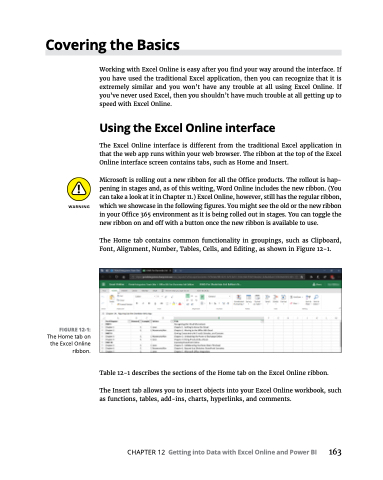Page 179 - MS Office 365 for Dummies 3rd Ed (2019)
P. 179
Covering the Basics
FIGURE 12-1:
The Home tab on the Excel Online ribbon.
Working with Excel Online is easy after you find your way around the interface. If you have used the traditional Excel application, then you can recognize that it is extremely similar and you won’t have any trouble at all using Excel Online. If you’ve never used Excel, then you shouldn’t have much trouble at all getting up to speed with Excel Online.
Using the Excel Online interface
The Excel Online interface is different from the traditional Excel application in that the web app runs within your web browser. The ribbon at the top of the Excel Online interface screen contains tabs, such as Home and Insert.
Microsoft is rolling out a new ribbon for all the Office products. The rollout is hap- pening in stages and, as of this writing, Word Online includes the new ribbon. (You can take a look at it in Chapter 11.) Excel Online, however, still has the regular ribbon, which we showcase in the following figures. You might see the old or the new ribbon in your Office 365 environment as it is being rolled out in stages. You can toggle the new ribbon on and off with a button once the new ribbon is available to use.
The Home tab contains common functionality in groupings, such as Clipboard, Font, Alignment, Number, Tables, Cells, and Editing, as shown in Figure 12-1.
Table 12-1 describes the sections of the Home tab on the Excel Online ribbon.
The Insert tab allows you to insert objects into your Excel Online workbook, such as functions, tables, add-ins, charts, hyperlinks, and comments.
CHAPTER12 GettingintoDatawithExcelOnlineandPowerBI 163