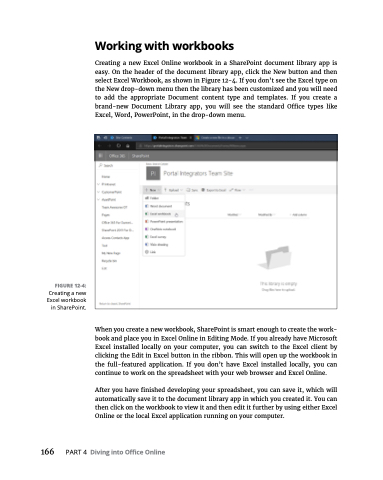Page 182 - MS Office 365 for Dummies 3rd Ed (2019)
P. 182
FIGURE 12-4:
Creating a new Excel workbook in SharePoint.
Working with workbooks
Creating a new Excel Online workbook in a SharePoint document library app is easy. On the header of the document library app, click the New button and then select Excel Workbook, as shown in Figure 12-4. If you don’t see the Excel type on the New drop-down menu then the library has been customized and you will need to add the appropriate Document content type and templates. If you create a brand-new Document Library app, you will see the standard Office types like Excel, Word, PowerPoint, in the drop-down menu.
When you create a new workbook, SharePoint is smart enough to create the work- book and place you in Excel Online in Editing Mode. If you already have Microsoft Excel installed locally on your computer, you can switch to the Excel client by clicking the Edit in Excel button in the ribbon. This will open up the workbook in the full-featured application. If you don’t have Excel installed locally, you can continue to work on the spreadsheet with your web browser and Excel Online.
After you have finished developing your spreadsheet, you can save it, which will automatically save it to the document library app in which you created it. You can then click on the workbook to view it and then edit it further by using either Excel Online or the local Excel application running on your computer.
166 PART4 DivingintoOfficeOnline