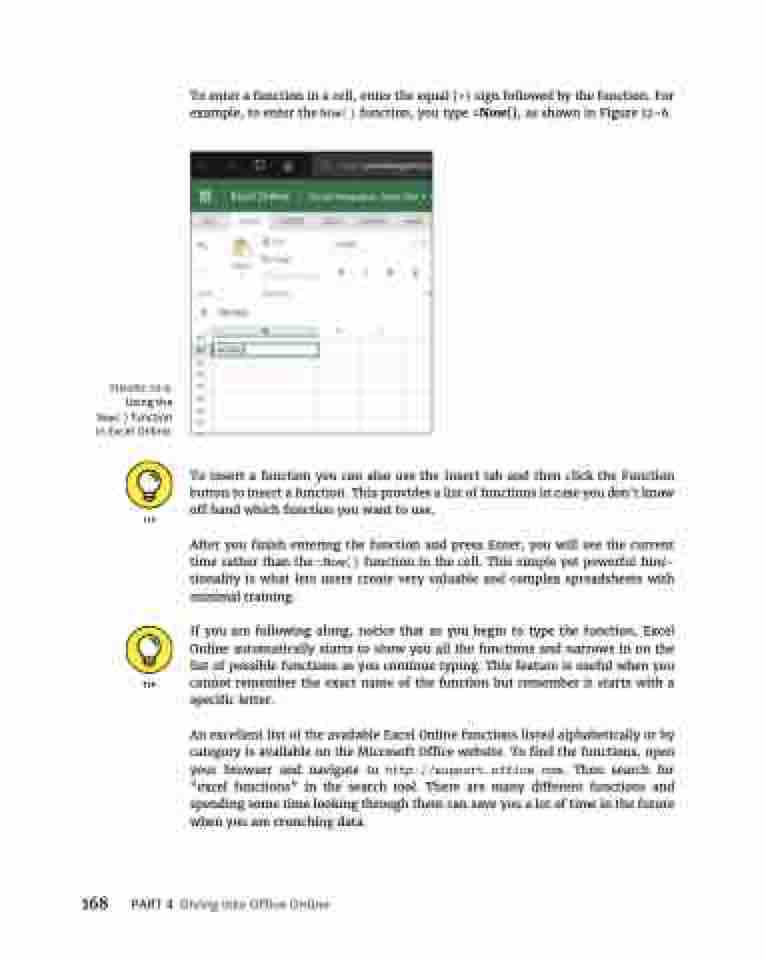Page 184 - MS Office 365 for Dummies 3rd Ed (2019)
P. 184
FIGURE 12-6:
Using the Now() function in Excel Online.
To enter a function in a cell, enter the equal (=) sign followed by the function. For example, to enter the Now() function, you type =Now(), as shown in Figure 12-6.
To insert a function you can also use the Insert tab and then click the Function button to insert a function. This provides a list of functions in case you don’t know off hand which function you want to use.
After you finish entering the function and press Enter, you will see the current time rather than the =Now() function in the cell. This simple yet powerful func- tionality is what lets users create very valuable and complex spreadsheets with minimal training.
If you are following along, notice that as you begin to type the function, Excel Online automatically starts to show you all the functions and narrows in on the list of possible functions as you continue typing. This feature is useful when you cannot remember the exact name of the function but remember it starts with a specific letter.
An excellent list of the available Excel Online functions listed alphabetically or by category is available on the Microsoft Office website. To find the functions, open your browser and navigate to http://support.office.com. Then search for “excel functions” in the search tool. There are many different functions and spending some time looking through them can save you a lot of time in the future when you are crunching data.
168 PART4 DivingintoOfficeOnline