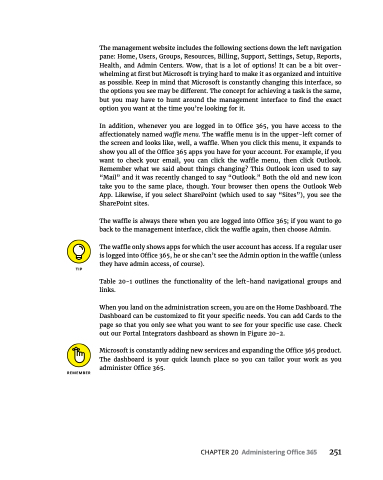Page 267 - MS Office 365 for Dummies 3rd Ed (2019)
P. 267
The management website includes the following sections down the left navigation pane: Home, Users, Groups, Resources, Billing, Support, Settings, Setup, Reports, Health, and Admin Centers. Wow, that is a lot of options! It can be a bit over- whelming at first but Microsoft is trying hard to make it as organized and intuitive as possible. Keep in mind that Microsoft is constantly changing this interface, so the options you see may be different. The concept for achieving a task is the same, but you may have to hunt around the management interface to find the exact option you want at the time you’re looking for it.
In addition, whenever you are logged in to Office 365, you have access to the affectionately named waffle menu. The waffle menu is in the upper-left corner of the screen and looks like, well, a waffle. When you click this menu, it expands to show you all of the Office 365 apps you have for your account. For example, if you want to check your email, you can click the waffle menu, then click Outlook. Remember what we said about things changing? This Outlook icon used to say “Mail” and it was recently changed to say “Outlook.” Both the old and new icon take you to the same place, though. Your browser then opens the Outlook Web App. Likewise, if you select SharePoint (which used to say “Sites”), you see the SharePoint sites.
The waffle is always there when you are logged into Office 365; if you want to go back to the management interface, click the waffle again, then choose Admin.
The waffle only shows apps for which the user account has access. If a regular user is logged into Office 365, he or she can’t see the Admin option in the waffle (unless they have admin access, of course).
Table 20-1 outlines the functionality of the left-hand navigational groups and links.
When you land on the administration screen, you are on the Home Dashboard. The Dashboard can be customized to fit your specific needs. You can add Cards to the page so that you only see what you want to see for your specific use case. Check out our Portal Integrators dashboard as shown in Figure 20-2.
Microsoft is constantly adding new services and expanding the Office 365 product. The dashboard is your quick launch place so you can tailor your work as you administer Office 365.
CHAPTER 20 Administering Office 365 251