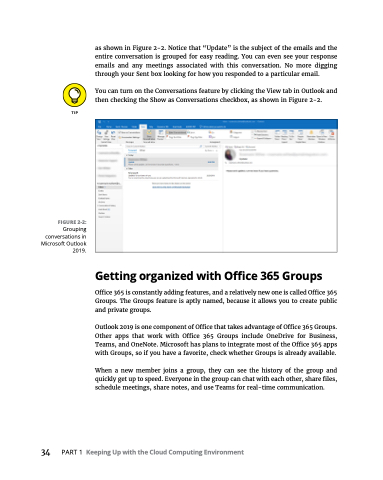Page 50 - MS Office 365 for Dummies 3rd Ed (2019)
P. 50
FIGURE 2-2:
Grouping conversations in Microsoft Outlook 2019.
as shown in Figure 2-2. Notice that “Update” is the subject of the emails and the entire conversation is grouped for easy reading. You can even see your response emails and any meetings associated with this conversation. No more digging through your Sent box looking for how you responded to a particular email.
You can turn on the Conversations feature by clicking the View tab in Outlook and then checking the Show as Conversations checkbox, as shown in Figure 2-2.
Getting organized with Office 365 Groups
Office 365 is constantly adding features, and a relatively new one is called Office 365 Groups. The Groups feature is aptly named, because it allows you to create public and private groups.
Outlook 2019 is one component of Office that takes advantage of Office 365 Groups. Other apps that work with Office 365 Groups include OneDrive for Business, Teams, and OneNote. Microsoft has plans to integrate most of the Office 365 apps with Groups, so if you have a favorite, check whether Groups is already available.
When a new member joins a group, they can see the history of the group and quickly get up to speed. Everyone in the group can chat with each other, share files, schedule meetings, share notes, and use Teams for real-time communication.
34 PART1 KeepingUpwiththeCloudComputingEnvironment