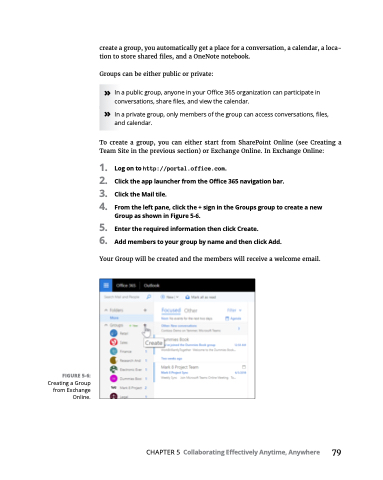Page 95 - MS Office 365 for Dummies 3rd Ed (2019)
P. 95
create a group, you automatically get a place for a conversation, a calendar, a loca- tion to store shared files, and a OneNote notebook.
Groups can be either public or private:
» In a public group, anyone in your Office 365 organization can participate in conversations, share files, and view the calendar.
» In a private group, only members of the group can access conversations, files, and calendar.
To create a group, you can either start from SharePoint Online (see Creating a Team Site in the previous section) or Exchange Online. In Exchange Online:
1. Logontohttp://portal.office.com.
2. ClicktheapplauncherfromtheOffice365navigationbar.
3. ClicktheMailtile.
4. Fromtheleftpane,clickthe+signintheGroupsgrouptocreateanew Group as shown in Figure 5-6.
5. EntertherequiredinformationthenclickCreate.
6. AddmemberstoyourgroupbynameandthenclickAdd.
Your Group will be created and the members will receive a welcome email.
FIGURE 5-6:
Creating a Group from Exchange Online.
CHAPTER 5 Collaborating Effectively Anytime, Anywhere 79