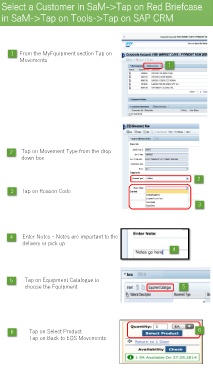Page 128 - Sales Mobility eBook Training Deck
P. 128
Hotspot your iPad with your iPhone
1 Tap Settings on your home screen on your iPhone
Tap Personal Hotspot to Turn On
If you have an iPhone 4 you may need turn the Personal Hotspot
on under Mobile scroll to Personal Hotspot to Turn On
Note the Wi‐Fi Password
2 Now that the iPhone is setup to act as a hotspot, you will want to
connect to it from your iPad using these steps:
Tap Settings on your home screen
Tap Wi‐Fi
1. If your iPhone's hotspot is turned on and your iPhone is
near your iPad, you should see the device name under
where it says "Choose a Network..."
2. Tap the name of your hotspot and type in the password.
Your iPad should now be connected to your iPhone and using its
data plan for Internet access. Remember, most data plans have a
maximum allowance with overage charges if you use too much
data, so it is a good idea to refrain from tethering your iPad to
your iPhone when you have access to an alternative such as your
home's wireless network or a hotel's free Wi‐Fi access.