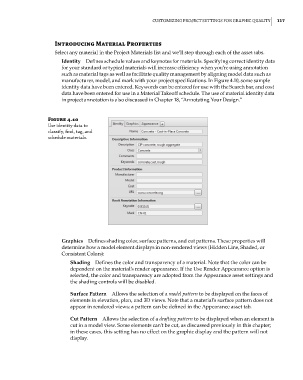Page 151 - Divyank Tyagi
P. 151
|
CusTomizing projeCT seTTings for graphiC QualiTy 117
Introducing Material Properties
Select any material in the Project Materials list and we’ll step through each of the asset tabs.
Identity Defines schedule values and keynotes for materials. Specifying correct identity data
for your standard or typical materials will increase efficiency when you’re using annotation
such as material tags as well as facilitate quality management by aligning model data such as
manufacturer, model, and mark with your project specifications. In Figure 4.10, some sample
identity data have been entered. Keywords can be entered for use with the Search bar, and cost
data have been entered for use in a Material Takeoff schedule. The use of material identity data
in project annotation is also discussed in Chapter 18, “Annotating Your Design.”
Figure 4.10
use identity data to
classify, find, tag, and
schedule materials.
Graphics Defines shading color, surface patterns, and cut patterns. These properties will
determine how a model element displays in non-rendered views (Hidden Line, Shaded, or
Consistent Colors):
Shading Defines the color and transparency of a material. Note that the color can be
dependent on the material’s render appearance. If the Use Render Appearance option is
selected, the color and transparency are adopted from the Appearance asset settings and
the shading controls will be disabled.
Surface Pattern Allows the selection of a model pattern to be displayed on the faces of
elements in elevation, plan, and 3D views. Note that a material’s surface pattern does not
appear in rendered views; a pattern can be defined in the Appearance asset tab.
Cut Pattern Allows the selection of a drafting pattern to be displayed when an element is
cut in a model view. Some elements can’t be cut, as discussed previously in this chapter;
in these cases, this setting has no effect on the graphic display and the pattern will not
display.
c04.indd 117 5/3/2014 10:36:56 AM