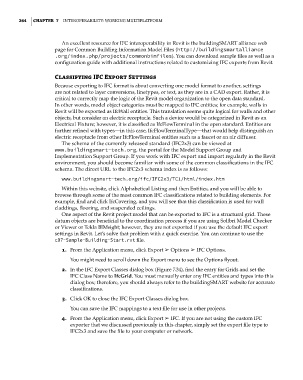Page 298 - Divyank Tyagi
P. 298
264 | ChaptEr 7 InteroperabIlIty: WorkIng MultIplatforM
An excellent resource for IFC interoperability in Revit is the buildingSMART alliance web
page for Common Building Information Model Files (http://buildingsmartalliance
.org/index.php/projects/commonbimfiles). You can download sample files as well as a
configuration guide with additional instructions related to customizing IFC exports from Revit.
Classifying IFC Export Settings
Because exporting to IFC format is about converting one model format to another, settings
are not related to layer conversions, linetypes, or text, as they are in a CAD export. Rather, it is
critical to correctly map the logic of the Revit model organization to the open data standard.
In other words, model object categories must be mapped to IFC entities; for example, walls in
Revit will be exported as IfcWall entities. This translation seems quite logical for walls and other
objects, but consider an electric receptacle. Such a device would be categorized in Revit as an
Electrical Fixture; however, it is classified as IfcFlowTerminal in the open standard. Entities are
further refined with types—in this case, IfcFlowTerminalType—that would help distinguish an
electric receptacle from other IfcFlowTerminal entities such as a faucet or an air diffuser.
The schema of the currently released standard (IFC2x3) can be viewed at
www.buildingsmart-tech.org, the portal for the Model Support Group and
Implementation Support Group. If you work with IFC export and import regularly in the Revit
environment, you should become familiar with some of the common classifications in the IFC
schema. The direct URL to the IFC2x3 schema index is as follows:
www.buildingsmart-tech.org/ifc/IFC2x3/TC1/html/index.htm
Within this website, click Alphabetical Listing and then Entities, and you will be able to
browse through some of the most common IFC classifications related to building elements. For
example, find and click IfcCovering, and you will see that this classification is used for wall
claddings, flooring, and suspended ceilings.
One aspect of the Revit project model that can be exported to IFC is a structural grid. These
datum objects are beneficial to the coordination process if you are using Solibri Model Checker
or Viewer or Tekla BIMsight; however, they are not exported if you use the default IFC export
settings in Revit. Let’s solve that problem with a quick exercise. You can continue to use the
c07-Sample-Building-Start.rvt file.
1. From the Application menu, click Export ➢ Options ➢ IFC Options.
You might need to scroll down the Export menu to see the Options flyout.
2. In the IFC Export Classes dialog box (Figure 7.34), find the entry for Grids and set the
IFC Class Name to IfcGrid. You must manually enter any IFC entities and types into this
dialog box; therefore, you should always refer to the buildingSMART website for accurate
classifications.
3. Click OK to close the IFC Export Classes dialog box.
You can save the IFC mappings to a text file for use in other projects.
4. From the Application menu, click Export ➢ IFC. If you are not using the custom IFC
exporter that we discussed previously in this chapter, simply set the export file type to
IFC2x3 and save the file to your computer or network.
c07.indd 264 5/3/2014 10:49:03 AM