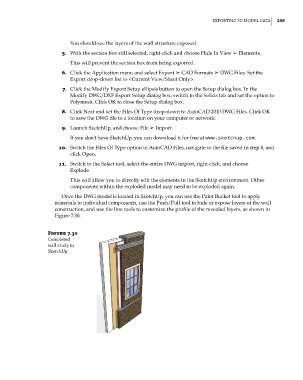Page 293 - Divyank Tyagi
P. 293
|
eXportIng 3D MoDel Data 259
You should see the layers of the wall structure exposed.
5. With the section box still selected, right-click and choose Hide In View ➢ Elements.
This will prevent the section box from being exported.
6. Click the Application menu and select Export ➢ CAD Formats ➢ DWG Files. Set the
Export drop-down list to <Current View/Sheet Only>.
7. Click the Modify Export Setup ellipsis button to open the Setup dialog box. In the
Modify DWG/DXF Export Setup dialog box, switch to the Solids tab and set the option to
Polymesh. Click OK to close the Setup dialog box.
8. Click Next and set the Files Of Type drop-down to AutoCAD 2010 DWG Files. Click OK
to save the DWG file to a location on your computer or network.
9. Launch SketchUp, and choose File ➢ Import.
If you don’t have SketchUp, you can download it for free at www.sketchup.com.
10. Switch the Files Of Type option to AutoCAD Files, navigate to the file saved in step 8, and
click Open.
11. Switch to the Select tool, select the entire DWG import, right-click, and choose
Explode.
This will allow you to directly edit the elements in the SketchUp environment. Other
components within the exploded model may need to be exploded again.
Once the DWG model is loaded in SketchUp, you can use the Paint Bucket tool to apply
materials to individual components, use the Push/Pull tool to hide or expose layers of the wall
construction, and use the line tools to customize the profile of the revealed layers, as shown in
Figure 7.30.
Figure 7.30
Completed
wall study in
sketchup
c07.indd 259 5/3/2014 10:49:01 AM