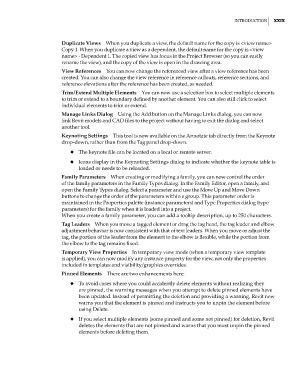Page 31 - Divyank Tyagi
P. 31
|
IntroductIon xxIx
Duplicate Views When you duplicate a view, the default name for the copy is <view name>
Copy 1. When you duplicate a view as a dependent, the default name for the copy is <view
name> - Dependent 1. The copied view has focus in the Project Browser (so you can easily
rename the view), and the copy of the view is open in the drawing area.
View References You can now change the referenced view after a view reference has been
created. You can also change the view reference in reference callouts, reference sections, and
reference elevations after the reference has been created, as needed.
Trim/Extend Multiple Elements You can now use a selection box to select multiple elements
to trim or extend to a boundary defined by another element. You can also still click to select
individual elements to trim or extend.
Manage Links Dialog Using the Add button on the Manage Links dialog, you can now
link Revit models and CAD files to the project without having to exit the dialog and select
another tool.
Keynoting Settings This tool is now available on the Annotate tab directly from the Keynote
drop-down, rather than from the Tag panel drop-down.
◆ ◆ The keynote file can be located on a local or remote server.
◆ ◆ Icons display in the Keynoting Settings dialog to indicate whether the keynote table is
loaded or needs to be reloaded.
Family Parameters When creating or modifying a family, you can now control the order
of the family parameters in the Family Types dialog. In the Family Editor, open a family, and
open the Family Types dialog. Select a parameter and use the Move Up and Move Down
buttons to change the order of the parameters within a group. This parameter order is
maintained in the Properties palette (instance parameters) and Type Properties dialog (type
parameters) for the family when it is loaded into a project.
When you create a family parameter, you can add a tooltip description, up to 250 characters.
Tag Leaders When you move a tagged element or drag the tag head, the tag leader and elbow
adjustment behavior is now consistent with that of text leaders. When you move or adjust the
tag, the portion of the leader from the element to the elbow is flexible, while the portion from
the elbow to the tag remains fixed.
Temporary View Properties In temporary view mode (when a temporary view template
is applied), you can now modify any instance property for the view, not only the properties
included in templates and visibility/graphics overrides.
Pinned Elements There are two enhancements here:
◆ ◆ To avoid cases where you could accidently delete elements without realizing they
are pinned, the warning messages when you attempt to delete pinned elements have
been updated. Instead of permitting the deletion and providing a warning, Revit now
warns you that the element is pinned and instructs you to unpin the element before
using Delete.
◆ ◆ If you select multiple elements (some pinned and some not pinned) for deletion, Revit
deletes the elements that are not pinned and warns that you must unpin the pinned
elements before deleting them.
flast.indd 29 5/3/2014 12:45:14 PM