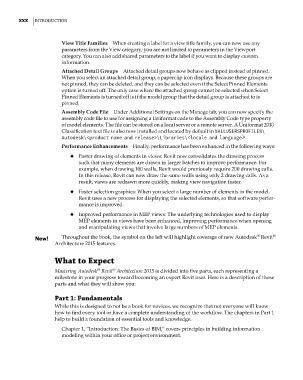Page 32 - Divyank Tyagi
P. 32
xxx | IntroductIon
View Title Families When creating a label for a view title family, you can now use any
parameters from the View category; you are not limited to parameters in the Viewport
category. You can also add shared parameters to the label if you want to display custom
information.
Attached Detail Groups Attached detail groups now behave as clipped instead of pinned.
When you select an attached detail group, a paperclip icon displays. Because these groups are
not pinned, they can be deleted, and they can be selected even if the Select Pinned Elements
option is turned off. The only case where the attached group cannot be selected when Select
Pinned Elements is turned off is if the model group that the detail group is attached to is
pinned.
Assembly Code File Under Additional Settings on the Manage tab, you can now specify the
assembly code file to use for assigning a Uniformat code to the Assembly Code type property
of model elements. The file can be stored on a local server or a remote server. A Uniformat 2010
Classification text file is also now installed and located by default in %ALLUSERSPROFILE%\
Autodesk\<product name and release>\Libraries\<locale and language>.
Performance Enhancements Finally, performance has been enhanced in the following ways:
◆ ◆ Faster drawing of elements in views: Revit now consolidates the drawing process
such that many elements are drawn in larger batches to improve performance. For
example, when drawing 100 walls, Revit would previously require 200 drawing calls.
In this release, Revit can now draw the same walls using only 2 drawing calls. As a
result, views are redrawn more quickly, making view navigation faster.
◆ ◆ Faster selection graphics: When you select a large number of elements in the model,
Revit uses a new process for displaying the selected elements, so that software perfor-
mance is improved.
◆ ◆ Improved performance in MEP views: The underlying technologies used to display
MEP elements in views have been enhanced, improving performance when opening
and manipulating views that involve large numbers of MEP elements.
®
®
Throughout the book, the symbol on the left will highlight coverage of new Autodesk Revit
Architecture 2015 features.
What to Expect
®
Mastering Autodesk Revit Architecture 2015 is divided into five parts, each representing a
®
milestone in your progress toward becoming an expert Revit user. Here is a description of those
parts and what they will show you:
Part 1: Fundamentals
While this is designed to not be a book for novices, we recognize that not everyone will know
how to find every tool or have a complete understanding of the workflow. The chapters in Part 1
help to build a foundation of essential tools and knowledge.
Chapter 1, “Introduction: The Basics of BIM,” covers principles in building information
modeling within your office or project environment.
flast.indd 30 5/3/2014 12:45:15 PM