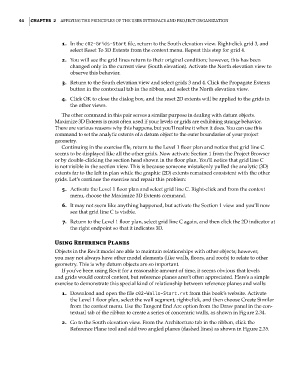Page 78 - Divyank Tyagi
P. 78
44 | ChAPter 2 Applying the principles of the User interfAce And project orgAnizAtion
1. In the c02-Grids-Start file, return to the South elevation view. Right-click grid 3, and
select Reset To 3D Extents from the context menu. Repeat this step for grid 4.
2. You will see the grid lines return to their original condition; however, this has been
changed only in the current view (South elevation). Activate the North elevation view to
observe this behavior.
3. Return to the South elevation view and select grids 3 and 4. Click the Propagate Extents
button in the contextual tab in the ribbon, and select the North elevation view.
4. Click OK to close the dialog box, and the reset 2D extents will be applied to the grids in
the other views.
The other command in this pair serves a similar purpose in dealing with datum objects.
Maximize 3D Extents is most often used if your levels or grids are exhibiting strange behavior.
There are various reasons why this happens, but you’ll realize it when it does. You can use this
command to set the analytic extents of a datum object to the outer boundaries of your project
geometry.
Continuing in the exercise file, return to the Level 1 floor plan and notice that grid line C
seems to be displayed like all the other grids. Now activate Section 1 from the Project Browser
or by double-clicking the section head shown in the floor plan. You’ll notice that grid line C
is not visible in the section view. This is because someone mistakenly pulled the analytic (3D)
extents far to the left in plan while the graphic (2D) extents remained consistent with the other
grids. Let’s continue the exercise and repair this problem:
5. Activate the Level 1 floor plan and select grid line C. Right-click and from the context
menu, choose the Maximize 3D Extents command.
6. It may not seem like anything happened, but activate the Section 1 view and you’ll now
see that grid line C is visible.
7. Return to the Level 1 floor plan, select grid line C again, and then click the 2D indicator at
the right endpoint so that it indicates 3D.
Using reference Planes
Objects in the Revit model are able to maintain relationships with other objects; however,
you may not always have other model elements (like walls, floors, and roofs) to relate to other
geometry. This is why datum objects are so important.
If you’ve been using Revit for a reasonable amount of time, it seems obvious that levels
and grids would control content, but reference planes aren’t often appreciated. Here’s a simple
exercise to demonstrate this special kind of relationship between reference planes and walls:
1. Download and open the file c02-Walls-Start.rvt from this book’s website. Activate
the Level 1 floor plan, select the wall segment, right-click, and then choose Create Similar
from the context menu. Use the Tangent End Arc option from the Draw panel in the con-
textual tab of the ribbon to create a series of concentric walls, as shown in Figure 2.34.
2. Go to the South elevation view. From the Architecture tab in the ribbon, click the
Reference Plane tool and add two angled planes (dashed lines) as shown in Figure 2.35.
c02.indd 44 5/3/2014 10:32:04 AM