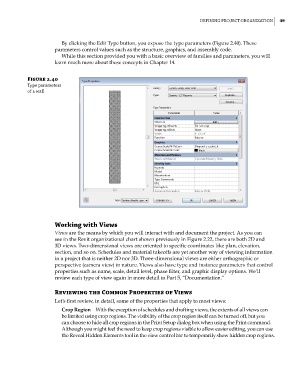Page 83 - Divyank Tyagi
P. 83
|
defining project orgAnizAtion 49
By clicking the Edit Type button, you expose the type parameters (Figure 2.40). These
parameters control values such as the structure, graphics, and assembly code.
While this section provided you with a basic overview of families and parameters, you will
learn much more about these concepts in Chapter 14.
Figure 2.40
type parameters
of a wall
Working with Views
Views are the means by which you will interact with and document the project. As you can
see in the Revit organizational chart shown previously in Figure 2.22, there are both 2D and
3D views. Two-dimensional views are oriented to specific coordinates like plan, elevation,
section, and so on. Schedules and material takeoffs are yet another way of viewing information
in a project that is neither 2D nor 3D. Three-dimensional views are either orthographic or
perspective (camera view) in nature. Views also have type and instance parameters that control
properties such as name, scale, detail level, phase filter, and graphic display options. We’ll
review each type of view again in more detail in Part 5, “Documentation.”
reviewing the Common Properties of Views
Let’s first review, in detail, some of the properties that apply to most views:
Crop Region With the exception of schedules and drafting views, the extents of all views can
be limited using crop regions. The visibility of the crop region itself can be turned off, but you
can choose to hide all crop regions in the Print Setup dialog box when using the Print command.
Although you might feel the need to keep crop regions visible to allow easier editing, you can use
the Reveal Hidden Elements tool in the view control bar to temporarily show hidden crop regions.
c02.indd 49 5/3/2014 10:32:09 AM