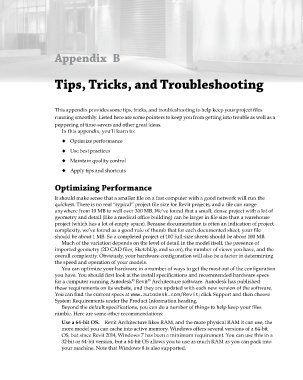Page 923 - Divyank Tyagi
P. 923
Appendix B
Tips, Tricks, and Troubleshooting
This appendix provides some tips, tricks, and troubleshooting to help keep your project files
running smoothly. Listed here are some pointers to keep you from getting into trouble as well as a
peppering of time-savers and other great ideas.
In this appendix, you’ll learn to:
◆ ◆◆ Optimize performance
◆ ◆◆ Use best practices
◆ ◆◆ Maintain quality control
◆ ◆◆ Apply tips and shortcuts
Optimizing Performance
It should make sense that a smaller file on a fast computer with a good network will run the
quickest. There is no real “typical” project file size for Revit projects, and a file can range
anywhere from 10 MB to well over 300 MB. We’ve found that a small, dense project with a lot of
geometry and detail (like a medical office building) can be larger in file size than a warehouse
project (which has a lot of empty space). Because documentation is often an indication of project
complexity, we’ve found as a good rule of thumb that for each documented sheet, your file
should be about 1 MB. So a completed project of 100 full-size sheets should be about 100 MB.
Much of the variation depends on the level of detail in the model itself, the presence of
imported geometry (2D CAD files, SketchUp, and so on), the number of views you have, and the
overall complexity. Obviously, your hardware configuration will also be a factor in determining
the speed and operation of your models.
You can optimize your hardware in a number of ways to get the most out of the configuration
you have. You should first look at the install specifications and recommended hardware specs
®
®
for a computer running Autodesk Revit Architecture software. Autodesk has published
those requirements on its website, and they are updated with each new version of the software.
You can find the current specs at www.autodesk.com/Revit; click Support and then choose
System Requirements under the Product Information heading.
Beyond the default specifications, you can do a number of things to help keep your files
nimble. Here are some other recommendations:
Use a 64-bit OS. Revit Architecture likes RAM, and the more physical RAM it can use, the
more model you can cache into active memory. Windows offers several versions of a 64-bit
OS, but since Revit 2014, Windows 7 has been a minimum requirement. You can use this in a
32-bit or 64-bit version, but a 64-bit OS allows you to use as much RAM as you can pack into
your machine. Note that Windows 8 is also supported.
bapp02.indd 889 5/3/2014 12:13:50 PM