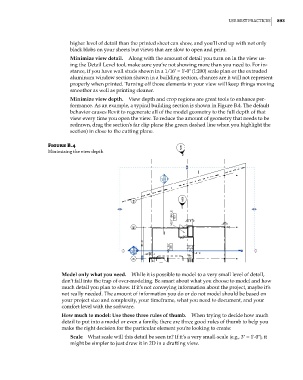Page 927 - Divyank Tyagi
P. 927
|
use besT pracTices 893
higher level of detail than the printed sheet can show, and you’ll end up with not only
black blobs on your sheets but views that are slow to open and print.
Minimize view detail. Along with the amount of detail you turn on in the view us-
ing the Detail Level tool, make sure you’re not showing more than you need to. For in-
stance, if you have wall studs shown in a 1/16ʺ = 1ʹ-0ʺ (1:200) scale plan or the extruded
aluminum window section shown in a building section, chances are it will not represent
properly when printed. Turning off those elements in your view will keep things moving
smoother as well as printing cleaner.
Minimize view depth. View depth and crop regions are great tools to enhance per-
formance. As an example, a typical building section is shown in Figure B.4. The default
behavior causes Revit to regenerate all of the model geometry to the full depth of that
view every time you open the view. To reduce the amount of geometry that needs to be
redrawn, drag the section’s far clip plane (the green dashed line when you highlight the
section) in close to the cutting plane.
Figure B.4
minimizing the view depth
Model only what you need. While it is possible to model to a very small level of detail,
don’t fall into the trap of over-modeling. Be smart about what you choose to model and how
much detail you plan to show. If it’s not conveying information about the project, maybe it’s
not really needed. The amount of information you do or do not model should be based on
your project size and complexity, your timeframe, what you need to document, and your
comfort level with the software.
How much to model: Use these three rules of thumb. When trying to decide how much
detail to put into a model or even a family, there are three good rules of thumb to help you
make the right decision for the particular element you’re looking to create:
Scale What scale will this detail be seen in? If it’s a very small-scale (e.g., 3ʺ = 1ʹ-0ʺ), it
might be simpler to just draw it in 2D in a drafting view.
bapp02.indd 893 5/3/2014 12:13:51 PM