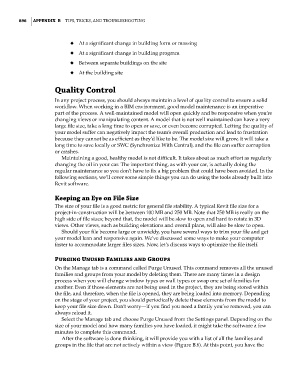Page 930 - Divyank Tyagi
P. 930
896 | APPendix B Tips, Tricks, and TroubleshooTing
◆ ◆ At a significant change in building form or massing
◆ ◆ At a significant change in building program
◆ ◆ Between separate buildings on the site
◆ ◆ At the building site
Quality Control
In any project process, you should always maintain a level of quality control to ensure a solid
workflow. When working in a BIM environment, good model maintenance is an imperative
part of the process. A well-maintained model will open quickly and be responsive when you’re
changing views or manipulating content. A model that is not well maintained can have a very
large file size, take a long time to open or save, or even become corrupted. Letting the quality of
your model suffer can negatively impact the team’s overall production and lead to frustration
because they cannot be as efficient as they’d like to be. The model size will grow, it will take a
long time to save locally or SWC (Synchronize With Central), and the file can suffer corruption
or crashes.
Maintaining a good, healthy model is not difficult. It takes about as much effort as regularly
changing the oil in your car. The important thing, as with your car, is actually doing the
regular maintenance so you don’t have to fix a big problem that could have been avoided. In the
following sections, we’ll cover some simple things you can do using the tools already built into
Revit software.
Keeping an eye on File Size
The size of your file is a good metric for general file stability. A typical Revit file size for a
project-in-construction will be between 100 MB and 250 MB. Note that 250 MB is really on the
high side of file sizes; beyond that, the model will be slow to open and hard to rotate in 3D
views. Other views, such as building elevations and overall plans, will also be slow to open.
Should your file become large or unwieldy, you have several ways to trim your file and get
your model lean and responsive again. We’ve discussed some ways to make your computer
faster to accommodate larger files sizes. Now, let’s discuss ways to optimize the file itself.
Purging Unused Families and Groups
On the Manage tab is a command called Purge Unused. This command removes all the unused
families and groups from your model by deleting them. There are many times in a design
process when you will change window types or wall types or swap one set of families for
another. Even if those elements are not being used in the project, they are being stored within
the file, and therefore, when the file is opened, they are being loaded into memory. Depending
on the stage of your project, you should periodically delete these elements from the model to
keep your file size down. Don’t worry—if you find you need a family you’ve removed, you can
always reload it.
Select the Manage tab and choose Purge Unused from the Settings panel. Depending on the
size of your model and how many families you have loaded, it might take the software a few
minutes to complete this command.
After the software is done thinking, it will provide you with a list of all the families and
groups in the file that are not actively within a view (Figure B.6). At this point, you have the
bapp02.indd 896 5/3/2014 12:13:52 PM