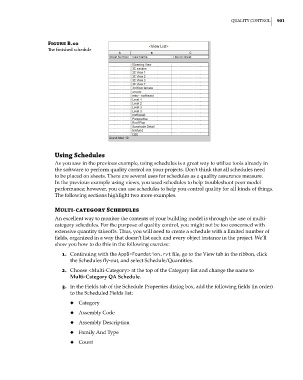Page 935 - Divyank Tyagi
P. 935
|
QualiTy conTrol 901
Figure B.10
The finished schedule
Using Schedules
As you saw in the previous example, using schedules is a great way to utilize tools already in
the software to perform quality control on your projects. Don’t think that all schedules need
to be placed on sheets. There are several uses for schedules as a quality assurance measure.
In the previous example using views, you used schedules to help troubleshoot poor model
performance; however, you can use schedules to help you control quality for all kinds of things.
The following sections highlight two more examples.
Multi-category Schedules
An excellent way to monitor the contents of your building model is through the use of multi-
category schedules. For the purpose of quality control, you might not be too concerned with
extensive quantity takeoffs. Thus, you will need to create a schedule with a limited number of
fields, organized in a way that doesn’t list each and every object instance in the project. We’ll
show you how to do this in the following exercise:
1. Continuing with the AppB-Foundation.rvt file, go to the View tab in the ribbon, click
the Schedules fly-out, and select Schedule/Quantities.
2. Choose <Multi-Category> at the top of the Category list and change the name to
Multi-Category QA Schedule.
3. In the Fields tab of the Schedule Properties dialog box, add the following fields (in order)
to the Scheduled Fields list:
◆ ◆ Category
◆ ◆ Assembly Code
◆ ◆ Assembly Description
◆ ◆ Family And Type
◆ ◆ Count
bapp02.indd 901 5/3/2014 12:13:54 PM