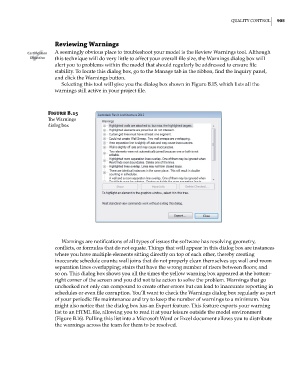Page 939 - Divyank Tyagi
P. 939
|
QualiTy conTrol 905
Reviewing Warnings
Certification A seemingly obvious place to troubleshoot your model is the Review Warnings tool. Although
Objective this technique will do very little to affect your overall file size, the Warnings dialog box will
alert you to problems within the model that should regularly be addressed to ensure file
stability. To locate this dialog box, go to the Manage tab in the ribbon, find the Inquiry panel,
and click the Warnings button.
Selecting this tool will give you the dialog box shown in Figure B.15, which lists all the
warnings still active in your project file.
Figure B.15
The Warnings
dialog box
Warnings are notifications of all types of issues the software has resolving geometry,
conflicts, or formulas that do not equate. Things that will appear in this dialog box are instances
where you have multiple elements sitting directly on top of each other, thereby creating
inaccurate schedule counts; wall joins that do not properly clean themselves up; wall and room
separation lines overlapping; stairs that have the wrong number of risers between floors; and
so on. This dialog box shows you all the times the yellow warning box appeared at the bottom-
right corner of the screen and you did not take action to solve the problem. Warnings that go
unchecked not only can compound to create other errors but can lead to inaccurate reporting in
schedules or even file corruption. You’ll want to check the Warnings dialog box regularly as part
of your periodic file maintenance and try to keep the number of warnings to a minimum. You
might also notice that the dialog box has an Export feature. This feature exports your warning
list to an HTML file, allowing you to read it at your leisure outside the model environment
(Figure B.16). Pulling this list into a Microsoft Word or Excel document allows you to distribute
the warnings across the team for them to be resolved.
bapp02.indd 905 5/3/2014 12:13:57 PM