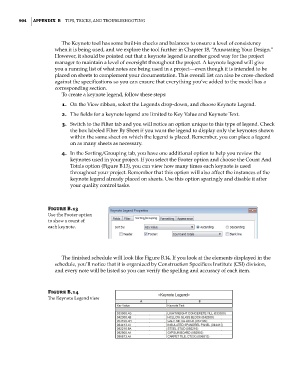Page 938 - Divyank Tyagi
P. 938
904 | APPendix B Tips, Tricks, and TroubleshooTing
The Keynote tool has some built-in checks and balances to ensure a level of consistency
when it is being used, and we explore the tool further in Chapter 18, “Annotating Your Design.”
However, it should be pointed out that a keynote legend is another good way for the project
manager to maintain a level of oversight throughout the project. A keynote legend will give
you a running list of what notes are being used in a project—even though it is intended to be
placed on sheets to complement your documentation. This overall list can also be cross-checked
against the specifications so you can ensure that everything you’ve added to the model has a
corresponding section.
To create a keynote legend, follow these steps:
1. On the View ribbon, select the Legends drop-down, and choose Keynote Legend.
2. The fields for a keynote legend are limited to Key Value and Keynote Text.
3. Switch to the Filter tab and you will notice an option unique to this type of legend. Check
the box labeled Filter By Sheet if you want the legend to display only the keynotes shown
within the same sheet on which the legend is placed. Remember, you can place a legend
on as many sheets as necessary.
4. In the Sorting/Grouping tab, you have one additional option to help you review the
keynotes used in your project. If you select the Footer option and choose the Count And
Totals option (Figure B.13), you can view how many times each keynote is used
throughout your project. Remember that this option will also affect the instances of the
keynote legend already placed on sheets. Use this option sparingly and disable it after
your quality control tasks.
Figure B.13
use the footer option
to show a count of
each keynote.
The finished schedule will look like Figure B.14. If you look at the elements displayed in the
schedule, you’ll notice that it is organized by Construction Specifiers Institute (CSI) division,
and every note will be listed so you can verify the spelling and accuracy of each item.
Figure B.14
The keynote legend view
bapp02.indd 904 5/3/2014 12:13:56 PM