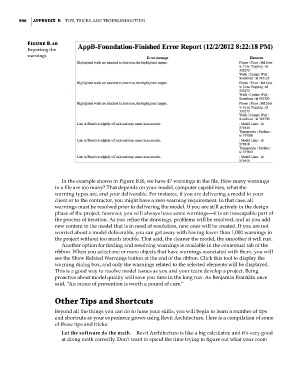Page 940 - Divyank Tyagi
P. 940
906 | APPendix B Tips, Tricks, and TroubleshooTing
Figure B.16
exporting the
warnings
In the example shown in Figure B.16, we have 47 warnings in the file. How many warnings
in a file are too many? That depends on your model, computer capabilities, what the
warning types are, and your deliverable. For instance, if you are delivering a model to your
client or to the contractor, you might have a zero-warning requirement. In that case, all
warnings must be resolved prior to delivering the model. If you are still actively in the design
phase of the project, however, you will always have some warnings—it is an inescapable part of
the process of iteration. As you refine the drawings, problems will be resolved, and as you add
new content to the model that is in need of resolution, new ones will be created. If you are not
worried about a model deliverable, you can get away with having fewer than 1,000 warnings in
the project without too much trouble. That said, the cleaner the model, the smoother it will run.
Another option for finding and resolving warnings is available in the contextual tab of the
ribbon. When you select one or more objects that have warnings associated with them, you will
see the Show Related Warnings button at the end of the ribbon. Click this tool to display the
warning dialog box, and only the warnings related to the selected elements will be displayed.
This is a good way to resolve model issues as you and your team develop a project. Being
proactive about model quality will save you time in the long run. As Benjamin Franklin once
said, “An ounce of prevention is worth a pound of cure.”
Other Tips and Shortcuts
Beyond all the things you can do to hone your skills, you will begin to learn a number of tips
and shortcuts as your experience grows using Revit Architecture. Here is a compilation of some
of those tips and tricks:
Let the software do the math. Revit Architecture is like a big calculator, and it’s very good
at doing math correctly. Don’t want to spend the time trying to figure out what your room
bapp02.indd 906 5/3/2014 12:13:57 PM