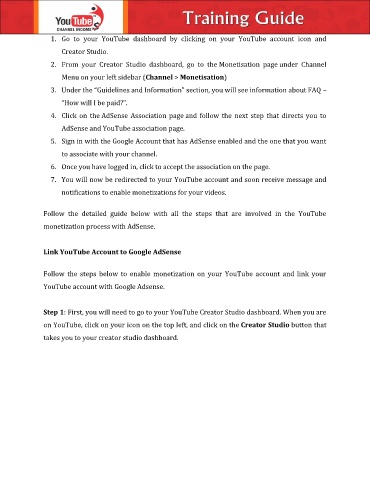Page 46 - Christian Training Guide
P. 46
1. Go to your YouTube dashboard by clicking on your YouTube account icon and
Creator Studio.
2. From your Creator Studio dashboard, go to the Monetisation page under Channel
Menu on your left sidebar (Channel > Monetisation)
3. Under the “Guidelines and Information” section, you will see information about FAQ –
“How will I be paid?”.
4. Click on the AdSense Association page and follow the next step that directs you to
AdSense and YouTube association page.
5. Sign in with the Google Account that has AdSense enabled and the one that you want
to associate with your channel.
6. Once you have logged in, click to accept the association on the page.
7. You will now be redirected to your YouTube account and soon receive message and
notifications to enable monetizations for your videos.
Follow the detailed guide below with all the steps that are involved in the YouTube
monetization process with AdSense.
Link YouTube Account to Google AdSense
Follow the steps below to enable monetization on your YouTube account and link your
YouTube account with Google Adsense.
Step 1: First, you will need to go to your YouTube Creator Studio dashboard. When you are
on YouTube, click on your icon on the top left, and click on the Creator Studio button that
takes you to your creator studio dashboard.