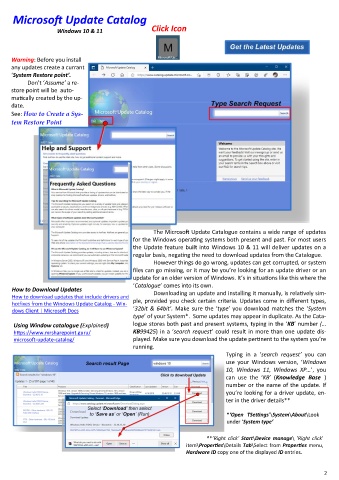Page 2 - Appendix Final
P. 2
Microsoft Update Catalog
Click Icon
Windows 10 & 11
Warning: Before you install
any updates create a currant
‘System Restore point’.
Don’t ‘Assume’ a re-
store point will be auto-
matically created by the up-
date.
See: How to Create a Sys-
tem Restore Point
The Microsoft Update Catalogue contains a wide range of updates
for the Windows operating systems both present and past. For most users
the Update feature built into Windows 10 & 11 will deliver updates on a
regular basis, negating the need to download updates from the Catalogue.
However things do go wrong, updates can get corrupted, or system
files can go missing, or it may be you’re looking for an update driver or an
update for an older version of Windows. It’s in situations like this where the
‘Catalogue’ comes into its own.
How to Download Updates Downloading an update and installing it manually, is relatively sim-
How to download updates that include drivers and
hotfixes from the Windows Update Catalog - Win- ple, provided you check certain criteria. Updates come in different types,
dows Client | Microsoft Docs ‘32bit & 64bit’. Make sure the ‘type’ you download matches the ‘System
type’ of your System*. Some updates may appear in duplicate. As the Cata-
Using Window catalogue (Explained) logue stores both past and present systems, typing in the ‘KB’ number (…
https://www.mrsharepoint.guru/ KB99425) in a ‘search request’ could result in more than one update dis-
microsoft-update-catalog/ played. Make sure you download the update pertinent to the system you’re
running.
Typing in a ‘search request’ you can
use your Windows version, ‘Windows
10, Windows 11, Windows XP…’, you
can use the ‘KB’ (Knowledge Base )
number or the name of the update. If
you’re looking for a driver update, en-
ter in the driver details**
*‘Open TSettings’\System\About\Look
under ‘System type’
**’Right click’ Start\Device manage\ ’Right click’
item\Properties\Details Tab\Select from Properties menu,
Hardware ID copy one of the displayed ID entries.
2