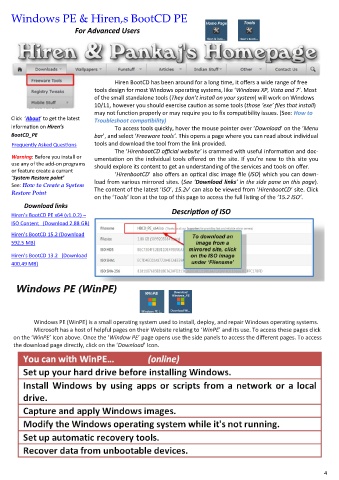Page 4 - Appendix Final
P. 4
Windows PE & Hiren,s BootCD PE
For Advanced Users
Hiren BootCD has been around for a long time, it offers a wide range of free
tools design for most Windows operating systems, like ‘Windows XP, Vista and 7’. Most
of the small standalone tools (They don’t install on your system) will work on Windows
10/11, however you should exercise caution as some tools (those ‘exe’ files that install)
may not function properly or may require you to fix compatibility issues. (See: How to
Click ‘About’ to get the latest Troubleshoot compatibility)
information on Hiren’s To access tools quickly, hover the mouse pointer over ‘Download’ on the ‘Menu
BootCD_PE bar’, and select ‘Freeware tools’. This opens a page where you can read about individual
Frequently Asked Questions tools and download the tool from the link provided.
The ‘HirenbootCD official website’ is crammed with useful information and doc-
Warning: Before you install or umentation on the individual tools offered on the site. If you’re new to this site you
use any of the add-on programs should explore its content to get an understanding of the services and tools on offer.
or feature create a currant ‘HirenbootCD’ also offers an optical disc image file (ISO) which you can down-
‘System Restore point’
load from various mirrored sites. (See ‘Download links’ in the side pane on this page).
See: How to Create a System
The content of the latest ‘ISO’, 15.2v’ can also be viewed from ‘HirenbootCD‘ site. Click
Restore Point
on the ‘Tools’ Icon at the top of this page to access the full listing of the ’15.2 ISO’.
Download links
Description of ISO
Hiren’s BootCD PE x64 (v1.0.2) –
ISO Content (Download 2.88 GB)
Hiren’s BootCD 15.2 (Download
592.5 MB)
Hiren’s BootCD 13.2 (Download
400.49 MB)
Windows PE (WinPE)
Windows PE (WinPE) is a small operating system used to install, deploy, and repair Windows operating systems.
Microsoft has a host of helpful pages on their Website relating to ‘WinPE’ and its use. To access these pages click
on the ‘WinPE’ Icon above. Once the ‘Window PE’ page opens use the side panels to access the different pages. To access
the download page directly, click on the ‘Download’ Icon.
4